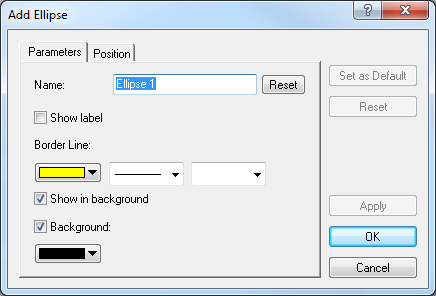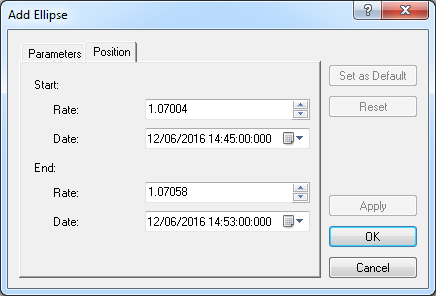Add Ellipse
Brief
The article explains how to add an ellipse to a chart.
Details
To add an ellipse to a chart
- Do one of the following:
- On the toolbar, click the Add Shape button.

- On the toolbar, click the Add Shape arrow
 ,
and then click Add Ellipse.
,
and then click Add Ellipse.
- On the Insert menu, point to Shapes, and then click Add
Ellipse.
- Right-click in the chart, point to Charts Elements on the shortcut menu, and
then click Add Ellipse.
- Press CTRL+SHIFT+L.
* When a chart is opened within the FXCM Trading Station, you can also select the Ellipse tool in the following
way: On the Charts menu, point to Insert, point to Shapes, and then
click Add Ellipse.
- Click in the chart where you want and drag the pointer to draw an ellipse of your size and shape.
- The Add Ellipse dialog box appears.
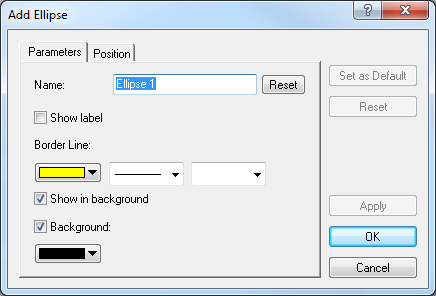
- On the Parameters tab, specify the ellipse parameters of your choice:
- In the Name box, type a new name of your choice.
Note: To restore the default ellipse name, click Reset.
- To show the ellipse label, select the Show label check box. Otherwise, clear
the check box.
- In the appropriate Border Line boxes, click a color, style, and width of your choice.
- To show the ellipse in background, select the Show in background check box.
Otherwise, clear the check box.
- To specify the ellipse's background, select the Background check box. Otherwise,
clear the check box.
- Once the Background check box is selected, the background color box below it becomes active. Click the arrow and, from
the color palette that appears, select a color of your choice.
- On the Position tab, specify the ellipse position of your choice:
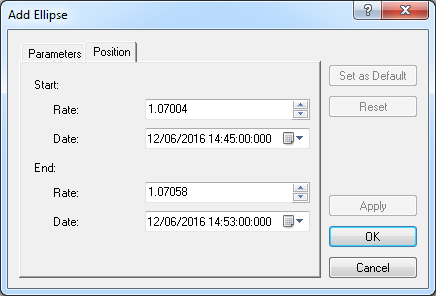
- To specify the ellipse's extreme levels on the price and time axes, in the
appropriate Rate and Date boxes, select or type price and date and
time values of your choice.
Notes:
- To apply by default the selected properties (except for Name) to all ellipses to be added to the chart in the future,
click Set as Default.
- To restore the factory settings, click Reset.
- Click OK.
Notes:
- You can use the Ellipse tool until its time period specified by the Tool timeout option expires. To change the time period, see
the Chart Element Options] article.
- To disable the Ellipse tool, do the same as for selecting it or one of
the following:
- Right-click in the chart.
- Press ESC.
back

 ,
and then click Add Ellipse.
,
and then click Add Ellipse.