- On the toolbar, point to the Add Gann arrow
 , and then click Add Gann Retracement.
, and then click Add Gann Retracement.
To choose a drawing mode, point to Add Gann Retracement and then click a mode of your choice. - On the Insert menu, point to Gann, and then click Add Gann Retracement.
- Right-click in the chart, point to Chart Elements on the shortcut menu that appears, and then click Add Gann Retracement.
- Press ALT+G.
* In the FXCM Trading Station, you can also select the tool in the following way:
On the Charts menu, point to Insert, point to Gann, and then click Add Gann Retracement.
The points automatically adjust in accordance with the previously selected drawing mode if necessary.
The Add Gann Retracement dialog box appears.
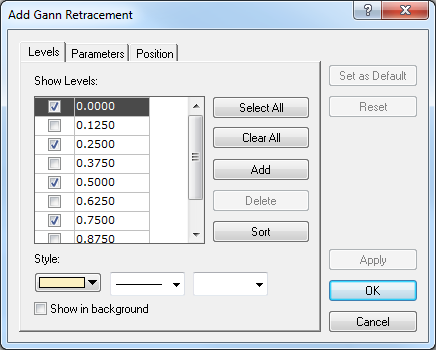
- To change the set of the Gann retracement levels the lines of which are to be displayed,
select and/or clear appropriate check boxes.
Notes: - To select all levels, click Select All.
- To clear the selection of all levels, click Clear All. Note that to show a Gann retracement on the chart, at least one level must be selected.
- To edit a level, click the appropriate row, double-click the current value, type your value in the format 0.0000, and then press ENTER.
- To add a level, click Add. An empty row will be added to the table. Type your value in the format 0.0000, and then press ENTER.
- To remove a level, click the appropriate row in the table, and then click Delete.
- To sort the levels in ascending order, click Sort.
- To change the style of level lines, in the appropriate boxes, click the color, style and width of your choice.
- To show a Gann retracement in background, select the Show in background check box. Otherwise, clear the check box.
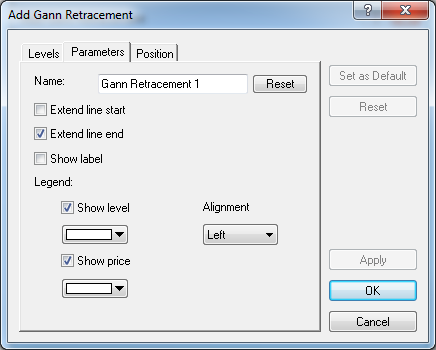
- To change the name of the Gann retracement, in the Name box type a new name.
Note: To restore the default Gann retracement name, click Reset. - To extend the level lines to the left, select the Extend start check box. Otherwise, clear the check box.
- To extend the level lines to the right, select the Extend end check box. Otherwise, clear the check box.
- To show the Gann retracement label, select the Show label check box. Otherwise, clear the check box.
- To show levels in the legend of the level lines, select the Show level check box. Otherwise, clear the check box.
- To change the color of the legend level, click the color of your choice in the appropriate box.
- To show prices in the legend of the level lines, select the Show price check box. Otherwise, clear the check box.
- To change the color of the legend price, click the color of your choice in the appropriate box.
- To change the alignment of the legend, in the Alignment box, select the alignment of your choice.
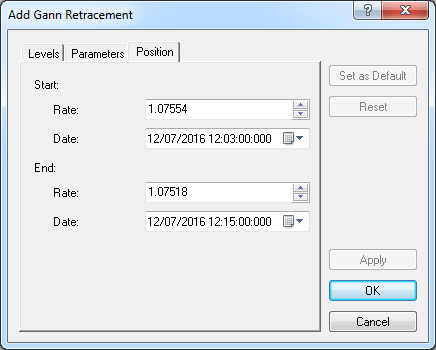
- To change the price and date and time at which the 100.00% level starts or 0.00%
level ends, in the appropriate Rate and Date boxes, select or type the
necessary price and date and time.
Notes: - To apply the modified properties (except for Name) to all Gann retracements to be added by default, click Set as Default.
- To restore the factory settings for the Gann Retracement, click Reset.