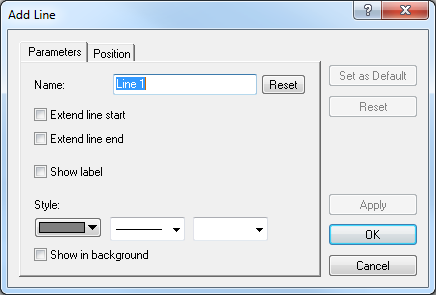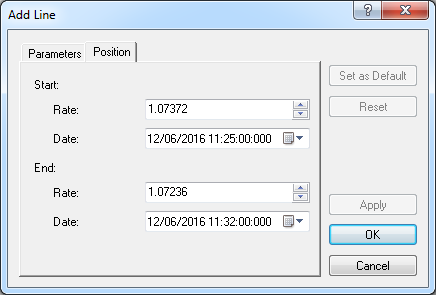Add Simple Line
Brief
The article explains how to add a line to a chart.
Details
To add a simple line to a chart
- Do one of the following:
- On the toolbar, click the Add Line button.

- On the toolbar, click the Add Line arrow
 ,
and then click Add Line.
,
and then click Add Line.
To choose a drawing mode, point to Add Line, and
then click a mode of your choice.
- On the Insert menu, point to Lines, and then click Add Line.
- Right-click in the chart, point to Charts Elements on the shortcut menu, and
then click Add Line.
- Press L.
* When a chart is opened within the FXCM Trading Station, you can also select the Line tool in the following
way: On the Charts menu, point to Insert, point to Lines, and then
click Add Line.
- Point to a place on the chart where you want the line to start and drag the pointer to the place where you want the line to end.
The points automatically adjust in accordance with the selected drawing mode if necessary.
- The Add Line dialog box appears.
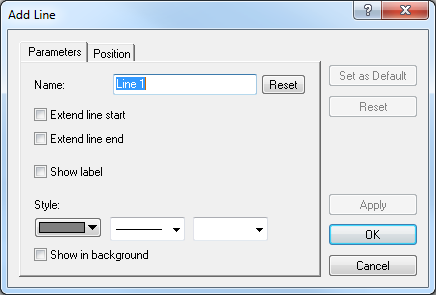
- On the Parameters tab, specify the line parameters of your choice:
- In the Name box, type a new name of your choice.
Note: To restore the default line name, click Reset.
- To extend the line beyond the starting point, select the Extend line start check
box. Otherwise, clear the check box.
- To extend the line beyond the end point, select the Extend line end check box.
Otherwise, clear the check box.
- To show the line label, select the Show label check box. Otherwise, clear the
check box.
- In the appropriate Style boxes, click the line color, style, and width
of your choice.
- To show the line in background, select the Show in background check box.
Otherwise, clear the check box.
Notes:
- On the Position tab, specify the line's starting and ending point parameters up to your choice:
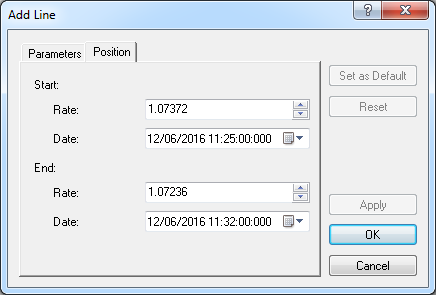
- Under Start:
- In the Rate box, select or type a value of your choice for the starting point of the line.
- In the Date box, select or type a value of your choice for the starting point of the line.
- Under End:
- In the Rate box, select or type a value of your choice for the ending point of the line.
- In the Date box, select or type a value of your choice for the ending point of the line.
Notes:
- Click OK.
Notes: To disable the Line tool prior to its time period specified by the Tool timeout option expires (to change
the time period, see the Chart Element Options] article), do the same as for selecting the tool or
one of the following:
- Right-click in the chart.
- Press ESC.
back

 ,
and then click Add Line.
,
and then click Add Line.