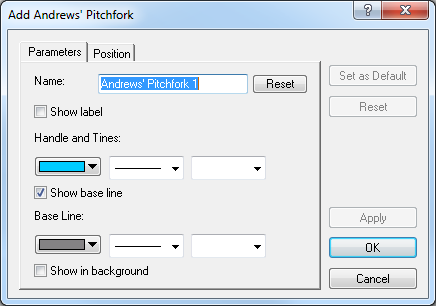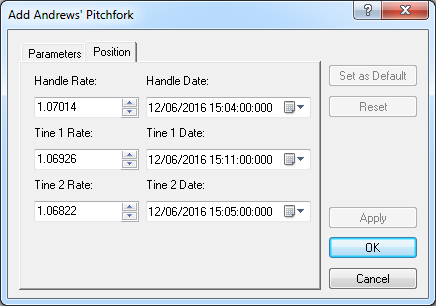Add Andrews' Pitchfork
Brief
The article explains how to add an Andrews' pitchfork tool to a chart.
Details
To add an Andrews' pitchfork to a chart
- Select the Andrews' Pitchfork tool in one of the following ways:
- On the toolbar, click the Add Channel arrow
 and then click Add Andrews'
Pitchfork.
and then click Add Andrews'
Pitchfork.
To choose the drawing mode, point to Add Andrews'
Pitchfork and then click the necessary mode.
- On the Insert menu, click Add Andrews' Pitchfork.
- Right-click in the chart, point to Chart Elements on the shortcut menu, and
then click Add Andrews' Pitchfork.
- Press A.
* If a chart is inn the FXCM Trading Station, you can also select the tool in the following way:
On the Charts menu, point to Insert, and then click Add Andrews'
Pitchfork.
- Choose the three points through which the pitchfork will be drawn:
- Point to the point which will be the beginning of the handle;
- Drag the pointer to the second point which will be the beginning of the first tine;
- Drag the pointer to the third point which will be the beginning of the second
tine.
The second and third points will be connected by the base line by default.
The points will be automatically adjusted according to the selected
drawing mode if necessary.
- The Add Andrews' Pitchfork dialog box will appear.
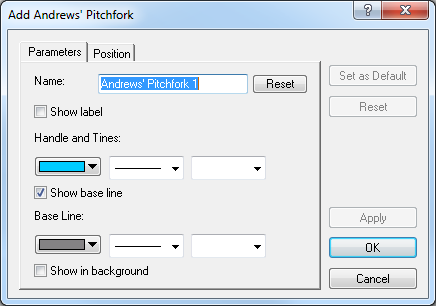
- Change the Andrews' pitchfork parameters on the Parameters tab if necessary:
- To change the name of the Andrews' pitchfork, in the Name box type a new
name.
Note: To reset the Andrews' pitchfork name to default, click Reset.
- To show the Andrews' pitchfork label, select the Show label check box.
Otherwise, clear the check box.
- To change the style of the handle and tine lines, in the appropriate boxes of
Handle and Tines, click the color, style and width of your choice.
- To show the base line, select the Show base line check box. Otherwise, clear
the check box.
- To change the style of the base line, in the appropriate boxes of Base Line,
click the color, style and width of your choice.
- To show the Andrews' pitchfork in background, select the Show in background
check box. Otherwise, clear the check box.
- Change the Andrews' pitchfork position on the Position tab if necessary:
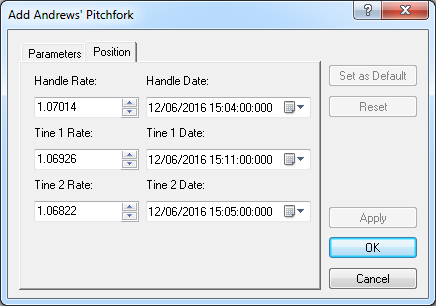
- To change the price and date and time at which the lines of handle and tines start,
in the appropriate boxes, select or type the necessary price and date and time.
Notes:
- To apply the changed properties (except the name) to all further Andrews' pitchforks
by default, click Set as Default.
- To reset factory settings for the Andrews' pitchfork, click Reset.
- Click OK.
Notes:
- You can use the Andrews' Pitchfork tool until its time period specified by the Tool timeout option expires. To change the time
period, see the Chart Element Options] article.
- To deact the Andrews' Pitchfork tool, do the same actions as for selecting the tool
or one of the following:
- Right-click in the chart.
- Press ESC.
back
 and then click Add Andrews'
Pitchfork.
and then click Add Andrews'
Pitchfork.