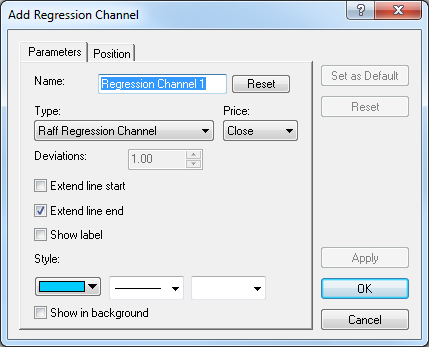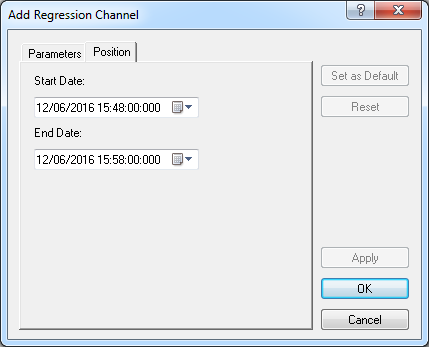Add Regression Channel
Brief
The article explains how to add a regression channel.
Details
To add a regression channel to a chart
- Select the Regression Channel tool in one of the following ways:
- On the toolbar, click the Add Channel arrow
 , and then click Add Regression Channel.
, and then click Add Regression Channel.
- On the Insert menu, point to Channels, and then click Add
Regression Channel.
- Right-click in the chart, point to Charts Elements on the shortcut menu, and
then click Add Regression Channel.
* In the FXCM Trading Station, you can also select the Regression Channel tool in the
following way: On the Charts menu, point to Insert, point to Channels, and
then click Add Regression Channel.
- Do one of the following:
- Point to the place where the regression trend line start and drag the pointer
to draw the channel in a direction of your choice.
- Click the point where the regression trend line will start, draw the channel in the
necessary direction, and then click to fix the end point.
As you release the mouse button, the Add Regression Channel dialog box appears.
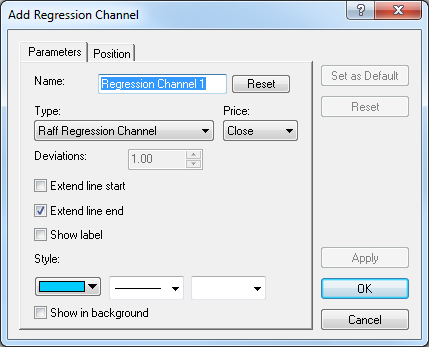
- On the Parameters tab, specify the channel parameters as follows:
- In the Name box, type a name of your choice.
Note: To restore the default name, click Reset.
- In the Type box, choose the type of the regression channel.
- In the Price box, click the price to be used to draw the channel.
- For Standard Deviation Channel, to change the distance from the regression trend line, in the Deviations box, type the distance value in standard deviations.
- To extend the channel lines beyond the starting point, select the Extend line
start check box. Otherwise, clear the check box.
- To extend the channel lines beyond the ending point, select the Extend line end
check box. Otherwise, clear the check box.
- To show the channel label, select the Show label check box. Otherwise, clear
the check box.
- To change the style of the channel lines, in the appropriate boxes, click the color,
style and width of your choice.
- To show the channel in background, select the Show in background check box.
Otherwise, clear the check box.
- To change the line position on the chart, click the Position tab. The dialog box opens on the Position tab.
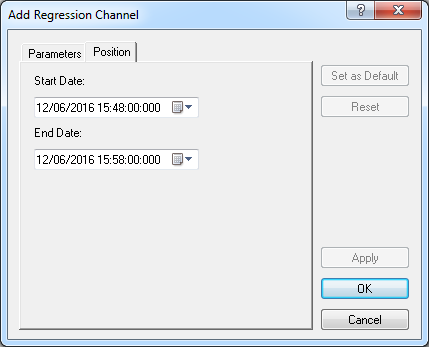
- To change the date and time of the points which the regression trend line goes
through, in the appropriate Date boxes, select or type date and time values of your choice.
Notes:
- To apply the modified properties (except for Name]) to all regression channels to be added in the future
by default, click Set as Default.
- To restore the factory settings, click Reset.
- Click OK.
Notes:
- You can use the Regression Channel tool until its time period specified by the Tool timeout option expires. To change the time
period, see the Chart Element Options] article.
- To disable the Regression Channel tool, do the same actions as for selecting the tool
or one of the following:
- Right-click in the chart.
- Press ESC.
back
 , and then click Add Regression Channel.
, and then click Add Regression Channel.