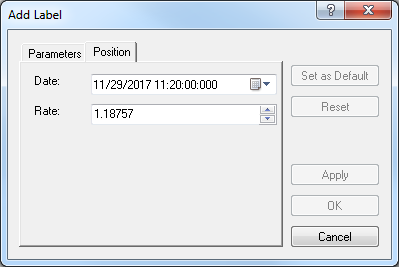Add Text Labels
Brief
The article explains how to add a text label to a chart.
Details
To add a text label to a chart
- Use the Label tool in one of the following ways:
- On the toolbar, click Add Label
 .
.
- On the Insert menu, click Add Label.
- Right-click in the chart, point to Chart Elements on the menu that appears, and
then click Add Label.
- Press T.
* When a chart is opened within the FXCM Trading Station, you can also select the tool in the following way: On the Charts menu, point to Insert, point to Lines on the menu
that appears, and then click Add Label.
- Click on the chart where you want to position a text label.
- The Add Label dialog box appears.
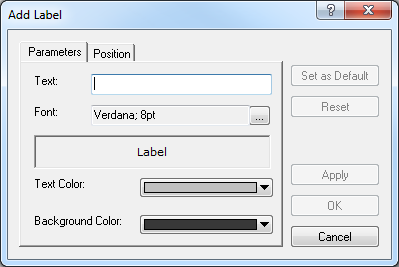
- On the Parameters tab, specify the following parameters:
- In the Text box, type a text of your choice.
- In the Font box, click the ellipsis button
 , and in the dialog box that appears, select a font, font style and size, script, and effects you
want to apply to the text.
, and in the dialog box that appears, select a font, font style and size, script, and effects you
want to apply to the text.
- In the Text Color box, click the arrow button
 and select a color of your choice you want to apply to the label text.
and select a color of your choice you want to apply to the label text.
- In the Background Color box, click the arrow button
 and select a color of your choice you want to apply to the label background.
Notes:
and select a color of your choice you want to apply to the label background.
Notes:
- To apply the selected properties (except for the Text box) to all text labels to be added in the future by default, click Set as Default.
- To restore the factory settings, click Reset.
- To specify a text label's position on the chart, click the Position tab. The dialog box opens on the Position tab.
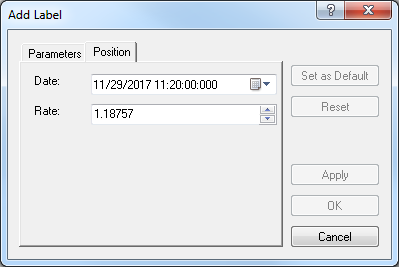
- In the Date box, specify the date and time, on the level of which you want the text label to appear.
- In the Price box, specify the price, on the level of which you want the text label to appear.
Notes:
- To apply the selected parameters to all text labels to be added in the future by default, click Set as Default.
- To restore the factory settings, click Reset.
- Click OK.
Notes: To disable the Label tool prior to its timeout expiration (to change the time period, see the
Chart Element Options] article), do the same actions as for selecting the tool or one of the following:
- Right-click in the chart.
- Press ESC.
back
 .
.
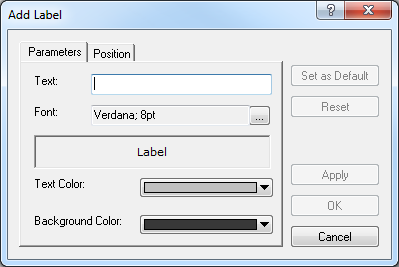
 , and in the dialog box that appears, select a font, font style and size, script, and effects you
want to apply to the text.
, and in the dialog box that appears, select a font, font style and size, script, and effects you
want to apply to the text. and select a color of your choice you want to apply to the label text.
and select a color of your choice you want to apply to the label text. and select a color of your choice you want to apply to the label background.
Notes:
and select a color of your choice you want to apply to the label background.
Notes: