- On the toolbar, click the Add Line arrow
 ,
and then click Add Trend by Angle.
,
and then click Add Trend by Angle.
To choose a drawing mode, point to Add Trend by Angle, and then click a mode of your choice. - On the Insert menu, point to Lines, and then click Add Trend by Angle.
- Right-click in the chart, point to Charts Elements on the shortcut menu, and
then click Add Trend by Angle.
* When a chart is opened within the FXCM Trading Station, you can also select the Line tool in the following way: On the Charts menu, point to Insert, point to Lines, and then click Add Trend by Angle.
Note that an additional horizontal line originating from the initial point of the trend line and going to the right and a label appear. The label indicates the angle between the trend line and the horizontal line.
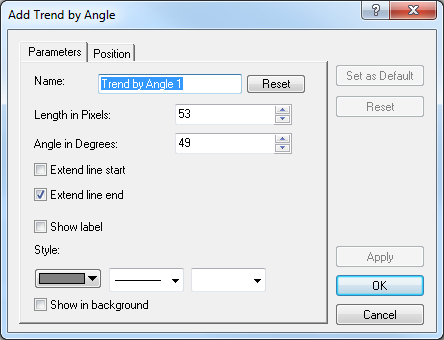
- In the Name box, type a name of your choice.
Note: To reset to the default name, click Reset. - In the Length in Pixels box, select or type a value of your choice.
- In the Angle in Degrees box, select or type a value of your choice.
- To extend the line beyond the starting point, select the Extend line start check box. Otherwise, clear the check box.
- To extend the line beyond the end point, select the Extend line end check box. Otherwise, clear the check box.
- To show the line label, select the Show label check box. Otherwise, clear the check box.
- In the appropriate Style boxes, select the line's color, style, and width of your choice.
- To show the line in background, select the Show in background check box.
Otherwise, clear the check box.
Note:
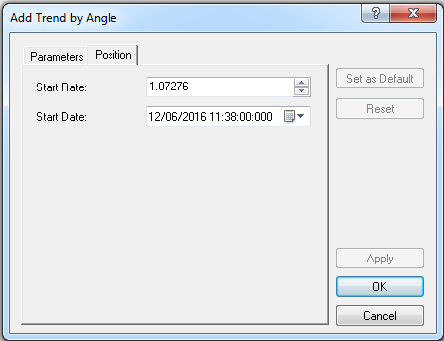
- In the Start Rate box, select or type a value of your choice.
- In the Start Date box, select or type a value of your choice.
Notes: