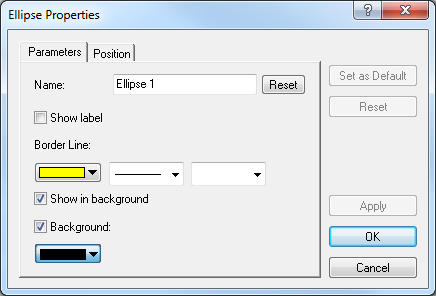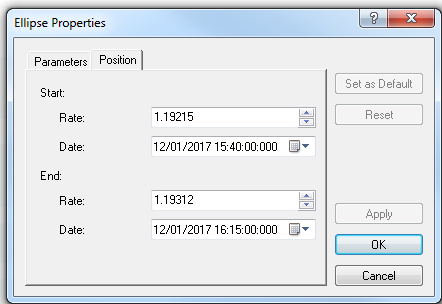Modify Ellipse Properties
Brief
The article explains how to modify properties of an ellipse.
Details
To modify properties of an ellipse
- Do one of the following:
- Double-click the ellipse's border line.
- Right-click the ellipse's border line, and then click Change 'Name', where 'Name' stands for the name of an ellipse.
- See Change Properties/Remove Chart Elements.
- The Ellipse Properties dialog box appears.
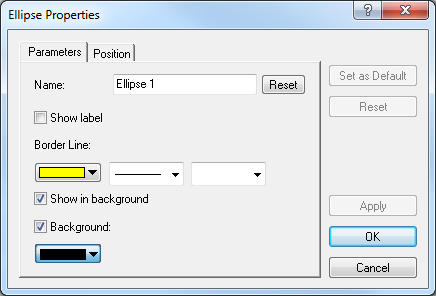
- On the Parameters tab, specify the ellipse parameters up to your choice:
- In the Name box, type a new name of your choice.
Note: To restore the default ellipse name, click Reset.
- To show the ellipse label, select the Show label check box. Otherwise, clear
the check box.
- In the appropriate Border Line boxes, click a color, style, and width of your choice.
- To show the ellipse in background, select the Show in background check box.
Otherwise, clear the check box.
- To specify the ellipse's background, select the Background check box. Otherwise,
clear the check box.
- Once the Background check box is selected, the background color box below it becomes active. Click the arrow and, from
the color palette that appears, select a color of your choice.
- On the Position tab, specify the ellipse position of your choice:
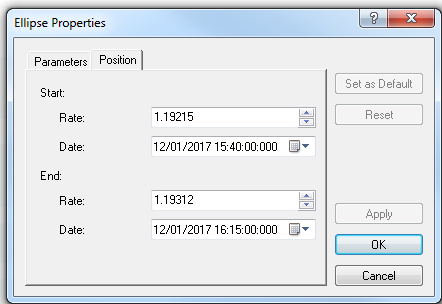
- To specify the ellipse's extreme levels on the price and time axes, in the
appropriate Rate and Date boxes, select or type price and date and
time values of your choice.
Notes:
- To apply by default the selected properties (except for Name) to all ellipses to be added to the chart in the future,
click Set as Default.
- To restore the factory settings, click Reset.
- Click OK.
back