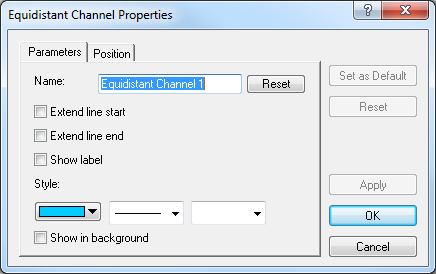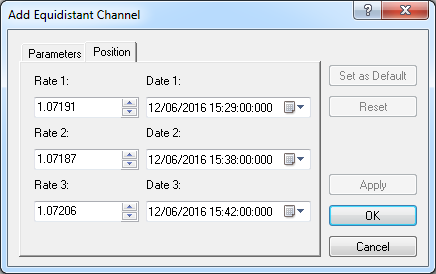Modify Equidistant Channel Properties
Brief
The article explains how to modify properties of an equidistant channel.
Details
To modify properties of an equidistant channel
- Do one of the following:
- Double-click any line of the channel.
- Right-click any line of the channel, and then click Change 'Equidistant Channel
Name', where Equidistant Channel Name is the name of the equidistant channel.
- See Change Properties/Remove Chart Elements.
- The Equidistant Channel Properties dialog box appears.
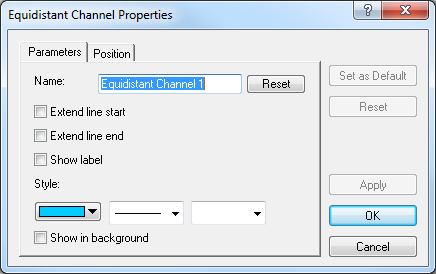
- On the Parameters tab, modify the channel parameters as follows:
- In the Name box, type a new name.
Note: To resoret the default channel name, click Reset.
- To extend the channel lines beyond the start point, select the Extend line
start check box. Otherwise, clear the check box.
- To extend the channel lines beyond the end point, select the Extend line end
check box. Otherwise, clear the check box.
- To show the channel label, select the Show label check box. Otherwise, clear
the check box.
- To change the style of the channel lines, in the appropriate boxes, click the color,
style and width of your choice.
- To show the channel in background, select the Show in background check box.
Otherwise, clear the check box.
- To change the channel position on the chart, click the Position tab. The dialog box opens on the Position tab.
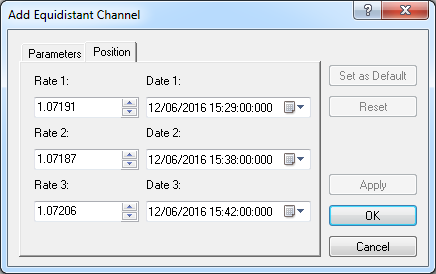
- To change the price and date and time of the points of the channel, in the
appropriate Rate and Date boxes, select or type the price and date and
time values of your choice.
Notes:
- To apply the modified properties (except for Name) to all equidistant channels to be added in the future by default, click Set as Default.
- To restore the factory settings, click Reset.
- Click OK.
back