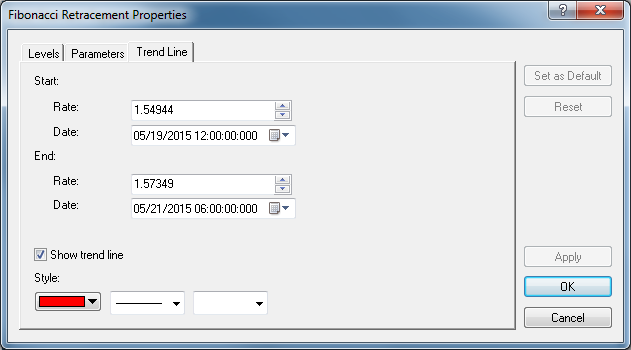Modify Fibonacci Retracement Properties
Brief
The article explains how to modify properties of a Fibonacci retracement.
Details
To modify properties of a Fibonacci retracement
- Do one of the following:
- Double-click any line of the Fibonacci retracement.
- Right-click any line of the Fibonacci Retracement tool, and then click Change
Fibonacci Retracement 'Name', where 'Name' stands for the name of
the Fibonacci Retracement tool.
- See Change Properties/Remove Chart Elements.
- The Fibonacci Retracement Properties dialog box appears.
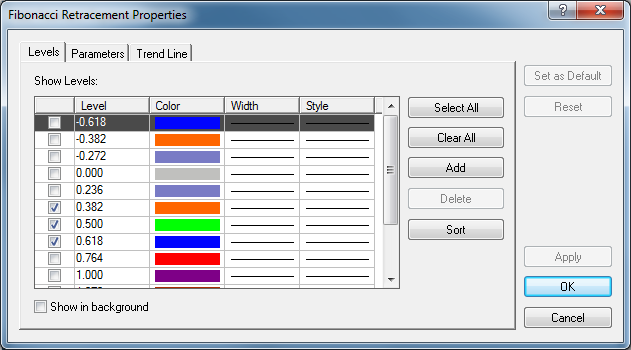
- By default, the box opens on the Levels tab, where you can do the following:
- Under Show Levels, in the list of available levels, select or clear check boxes at your choice.
Notes:
- To select all available levels, click Select All.
- To clear the selection of levels, click Clear All. Note that to be able to add
Fibonacci Retracement to the chart, at least one level must be selected.
- To edit a level value, click the appropriate row, double-click the current value, type a new value, and then press ENTER.
- To add a level, click Add. An empty row is added to the list. Type a value of your choice, and then press ENTER.
- To remove a level, click the appropriate row, and then click Delete.
- To sort the levels in ascending order, click Sort.
- In the appropriate Style boxes, select the tool lines' color, style, and width of your choice.
- To show the Fibonacci tool in background, select the Show in background check
box. Otherwise, clear the check box.
- To change the tool's parameters, click the Parameters tab.
- The dialog box opens on the Parameters tab.
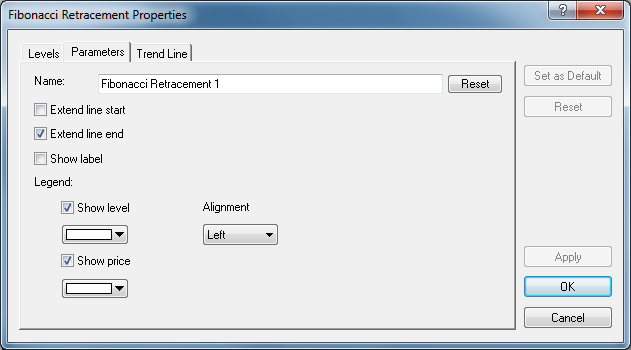
- In the Name box, type a new name of your choice.
Note: To reset the default Fibonacci tool's name, click Reset.
- To extend the level lines beyond the starting points, select the Extend line start check
box. Otherwise, clear the check box.
- To extend the level lines beyond the ending points, select the Extend line end check box.
Otherwise, clear the check box.
- To show the Fibonacci tool's label, select the Show label check box. Otherwise,
clear the check box.
- To show level values in the legends of the level lines, select the Show level check
box. Otherwise, clear the check box.
- To change the color of the level value, in the appropriate box, click the
Arrow button
 , and then from the
Color palette, select a color of your choice.
, and then from the
Color palette, select a color of your choice.
- To change the alignment of the legend, in the Alignment box, select an
alignment of your choice.
- To show price values in the legends of the level lines, select the Show price check box. Otherwise, clear the check box.
- To change the color of the price value, in the appropriate box, click the
Arrow button
 , and then from the
Color palette, select a color of your choice.
, and then from the
Color palette, select a color of your choice.
- To change the parameters of Trend Line, click the Trend Line tab.
- The dialog box opens on the Trend Line tab.
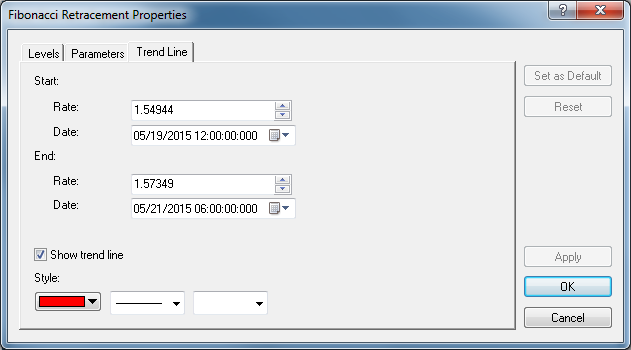
- To change the starting and/or ending prices and date and time values,
in the appropriate Rate and Date boxes, select or type new values of your choice.
- To show the trend line, select the Show trend line check box. Otherwise,
clear the check box.
- In the appropriate Style boxes, click a color, style, and
width of your choice.
Notes:
- To apply the changed properties (except for Name) to all Fibonacci Retracement tools to be added in the
future by default, click Set as Default.
- To restore the factory settings, click Reset.
- Click OK.
You can change the default values of the Fibonacci Retracement tool. See Fibonacci Retracement Options.
back
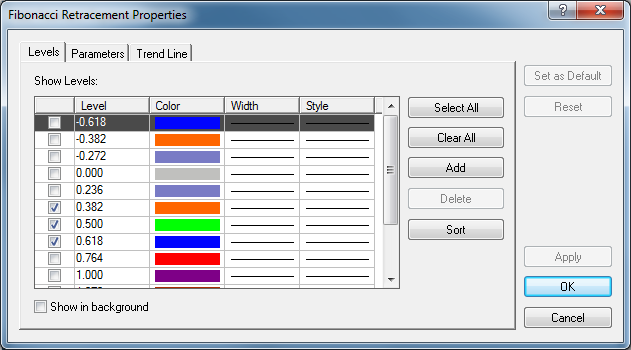
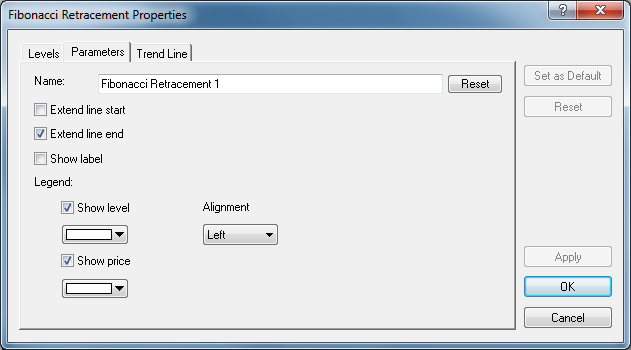
 , and then from the
Color palette, select a color of your choice.
, and then from the
Color palette, select a color of your choice. , and then from the
Color palette, select a color of your choice.
, and then from the
Color palette, select a color of your choice.