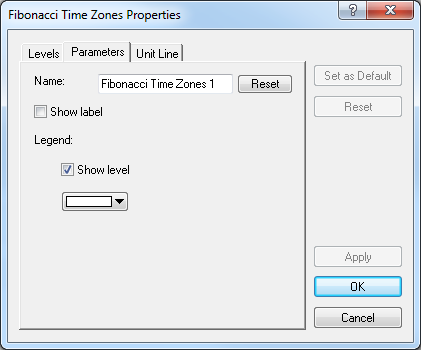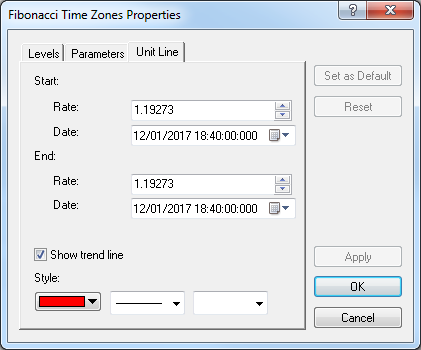Modify Fibonacci Time Zones Properties
Brief
The article explains how to modify properties of Fibonacci time zones.
Details
To modify properties of Fibonacci time zones
- Do one of the following:
- Double-click any line of the Fibonacci tool.
- Right-click any line of the Fibonacci tool, and then click Change
Fibonacci Time Zones 'Name', where 'Name' stands for the name of the
the Fibonacci Time Zones tool.
- See Change Properties/Remove Chart Elements.
- The Fibonacci Time Zones Properties dialog box appears.

- By default, the box opens on the Levels tab, where you can do the following:
- Under Show Levels, in the list of available levels, select or clear check boxes at your choice (by default, all check
boxes are selected).
Notes:
- To select all available levels, click Select All.
- To clear the selection of levels, click Clear All. Note that to be able to add
Fibonacci Time Zones to the chart, at least one level must be selected.
- To edit a level value, click the appropriate row, double-click the current value, type a new value, and then press ENTER.
- To add a level, click Add. An empty row is added to the list. Type a value of your choice, and then press ENTER.
- To remove a level, click the appropriate row, and then click Delete.
- To sort the levels in ascending order, click Sort.
- In the appropriate Style boxes, select the tool lines' color, style, and width of your choice.
- To show the Fibonacci tool in background, select the Show in background check
box. Otherwise, clear the check box.
- To modify the tool's parameters, click the Parameters tab.
- The dialog box opens on the Parameters tab.
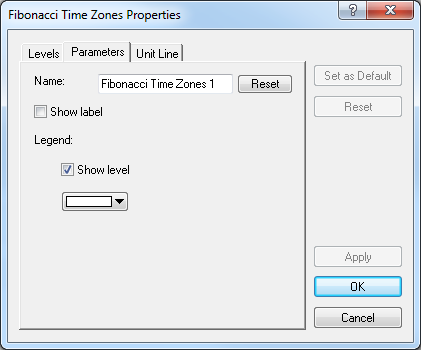
- In the Name box, type a new name of your choice.
Note: To restore the default Fibonacci tool's name, click Reset.
- To show the Fibonacci tool's label, select the Show label check box.
Otherwise, clear the check box.
- To show the level values of the vertical lines, under Legend, select the Show level check
box. Otherwise, clear the check box.
- To change the color of the legend level, click the color of your choice in the
appropriate box.
- To modify the trend line's parameters, click the Unit Line tab.
- The dialog box opens on the Unit Line tab.
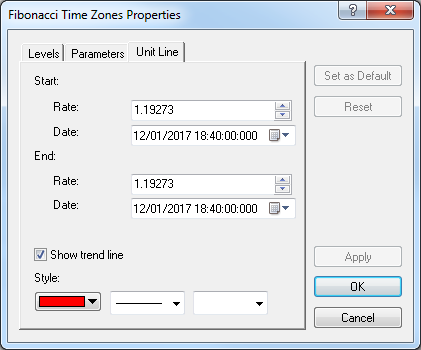
- To change the starting and/or ending prices and date and time values,
in the appropriate Rate and Date boxes, select or type new values of your choice.
- To show the trend line, select the Show trend line check box. Otherwise,
clear the check box.
- In the appropriate Style boxes, click a color, style, and
width of your choice.
Notes:
- To apply the modified properties (except for Name) to all Fibonacci Time Zones tools to be added in the
future by default, click Set as Default.
- To restore the factory settings, click Reset.
- Click OK.
back