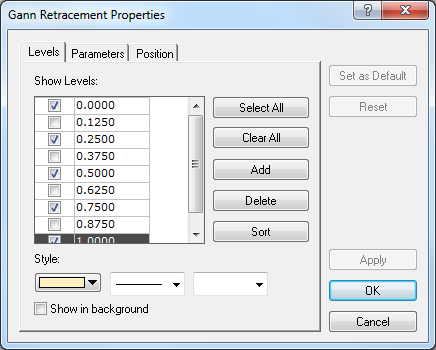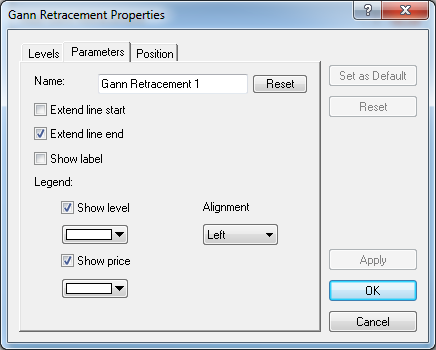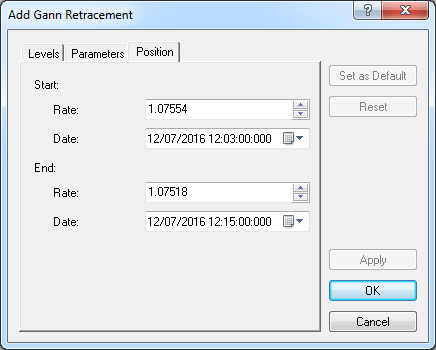Modify Gann Retracement Properties
Brief
The article explains hoe to modify properties of a Gann rrtracement.
Details
To modify properties of a Gann retracement
- Do one of the following:
- Double-click any line of the Gann retracement.
- Right-click any line of the Gann retracement, and then click Change 'Gann
Retracement Name', where Gann Retracement Name is the name of the Gann
retracement.
- See Change Properties/Remove Chart Elements.
- The Gann Retracement Properties dialog box appears.
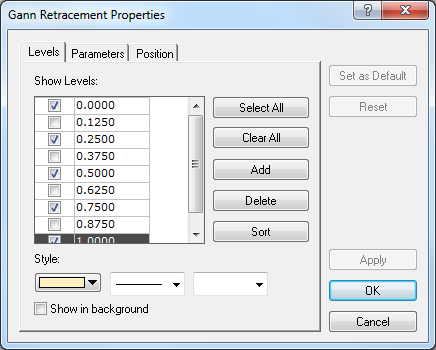
- On the Levels tab, modify the Gann retracement's levels as follows:
- To change the set of the Gann retracement's levels the lines of which will be displayed,
select and/or clear appropriate check boxes.
Notes:
- To select all levels, click Select All.
- To clear the selection of all levels, click Clear All. Note that to show a
Gann retracement on the chart, at least one level must be selected.
- To edit a level, click the appropriate row, double-click the current value, type
your value in the format 0.0000, and then press ENTER.
- To add a level, click Add. An empty row will be added to the table. Type your
value in the format 0.0000, and then press ENTER.
- To remove a level, click the appropriate row in the table, and then click
Delete.
- To sort the levels in ascending order, click Sort.
- To change the style of level lines, in the appropriate boxes, click the color, style
and width of your choice.
- To show a Gann retracement in background, select the Show in background
check box. Otherwise, clear the check box.
- To change parameters of the Gann retracementon, click the Parameters tab. The dialog box opens on the Parameters tab.
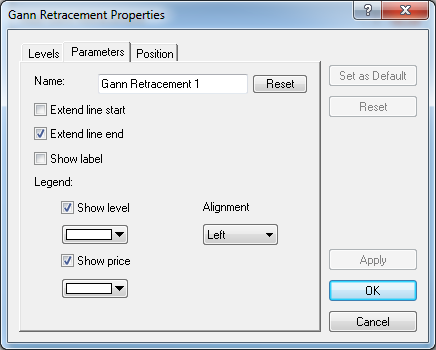
- To change the name of the Gann retracement, in the Name box type a new name.
Note: To restore the default Gann retracement name, click Reset.
- To extend the level lines to the left, select the Extend start check box.
Otherwise, clear the check box.
- To extend the level lines to the right, select the Extend end check box.
Otherwise, clear the check box.
- To show the Gann retracement's label, select the Show label check box.
Otherwise, clear the check box.
- To show levels in the legend of the level lines, select the Show level check
box. Otherwise, clear the check box.
- To change the color of the legend level, click the color of your choice in the
appropriate box.
- To show prices in the legend of the level lines, select the Show price check
box. Otherwise, clear the check box.
- To change the color of the legend price, click the color of your choice in the
appropriate box.
- To change the alignment of the legend, in the Alignment box, select the
alignment of your choice.
- To change the Gann retracement's position on the chart, click the Position tab. The dialog box opens on the Position tab.
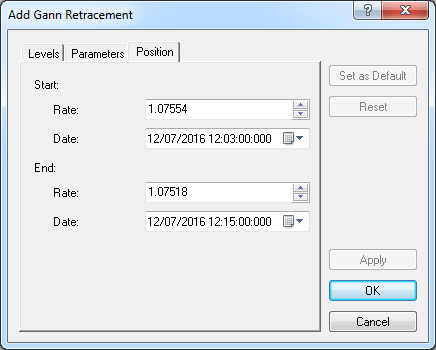
- To change the price and date and time at which the 100.00% level starts or 0.00%
level ends, in the appropriate Rate and Date boxes, select or type the
necessary price and date and time.
Notes:
- To apply the modified properties (except for Name) to all Gann retracements to added in the future
by default, click Set as Default.
- To restore the factory settings, click Reset.
- Click OK.
back