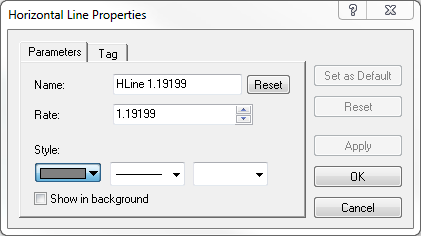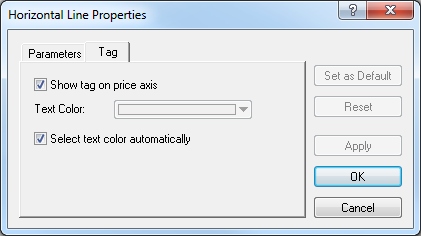Modify Horizontal Line Properties
Brief
The article explains how to modify horizontal line properties.
Details
To modify properties of a horizontal line
- Do one of the following:
- Double-click the line.
- Right-click the line, and then click Change Horizontal Line 'Name', where
'Name' is the name of the horizontal line to be modified.
- See Change Properties/Remove Chart Elements.
- The Horizontal Line Properties dialog box appears.
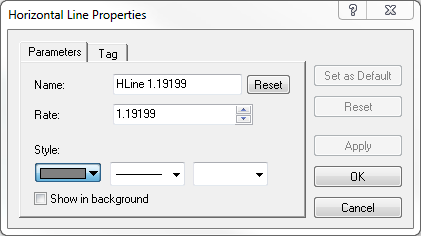
- On the Parameters tab, change the line parameters up to your choice:
- In the Name box, type a new name of your choice.
Note: To reset to the default name, click Reset.
- In the Rate box, select or type a new price value, on the level of which you want the horizontal line to be.
- In the appropriate Style boxes, select the line's color, style, and width of your choice.
- To show the line in background, select the Show in background check box.
Otherwise, clear the check box.
Notes:
- To apply the selected properties (except for Mame ) to all horizontal lines to be added in the future by default, click Set as Default.
- To restore the factory settings for the line, click Reset.
- On the Tag tab, select the line's tag parameters of your choice:
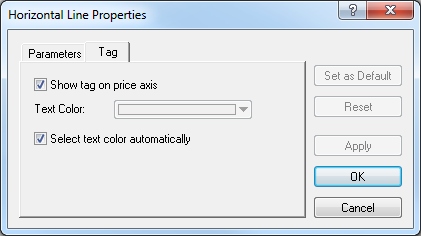
- To show the tag indicating the price level on the price axis, select the Show tag
on price axis check box. Otherwise, clear the check box.
- To change the color of texts in the tag, in the Text Color box, click a
color of your choice.
- To select the color of texts in the tag automatically, select the Select text
color automatically check box. Otherwise, clear the check box.
Notes:
- To apply the selected properties to all horizontal lines to be added in the future by default, click Set as Default.
- To restore the factory settings, click Reset.
- Click OK.
back