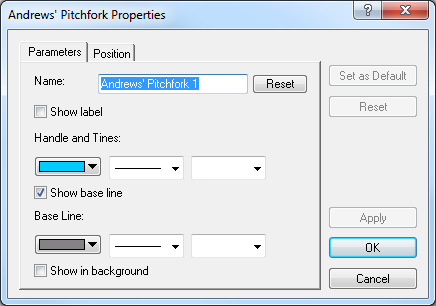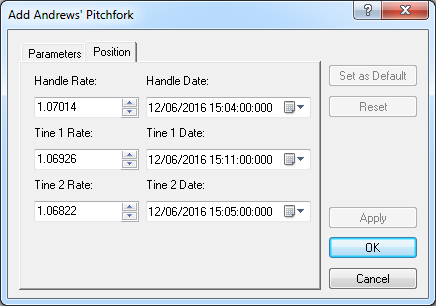Modify Andrews' Pitchfork Properties
Brief
The article explains how to modify Andrews' pitchfork properties.
Details
To modify properties of an Andrews' pitchfork
- Do one of the following:
- Double-click any line of the Andrews' pitchfork.
- Right-click any line of the Andrews' pitchfork, and then click Change 'Andrews'
Pitchfork Name', where Andrews' Pitchfork Name is the name of the Andrews'
pitchfork.
- See Change Properties/Remove Chart Elements.
- The Andrews' Pitchfork Properties dialog box appears.
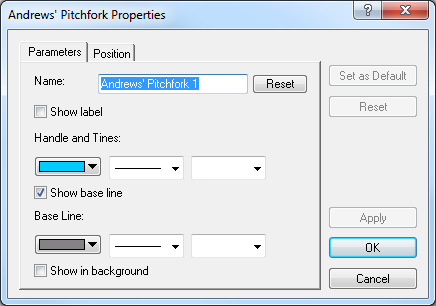
- On the Parameters tab, modify the Andrews' pitchfork parameters:
- To change the name of the Andrews' pitchfork, in the Name box type a new
name.
Note: To restore the default name, click Reset.
- To show the Andrews' pitchfork label, select the Show label check box.
Otherwise, clear the check box.
- To change the style of the handle and tine lines, in the appropriate boxes of
Handle and Tines, click the color, style and width of your choice.
- To show the base line, select the Show base line check box. Otherwise, clear
the check box.
- To change the style of the base line, in the appropriate boxes of Base Line,
click the color, style and width of your choice.
- To show the Andrews' pitchfork in background, select the Show in background
check box. Otherwise, clear the check box.
- To change the Andrews' pitchfork position, click the Position tab. The dialog box opens on the Position tab.
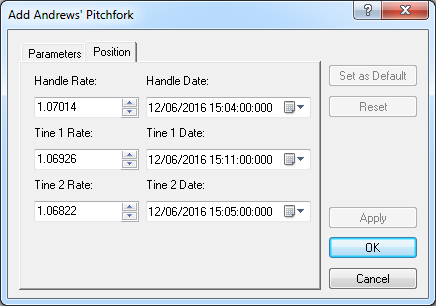
- To change the price and date and time at which the lines of handle and tines start,
in the appropriate boxes, select or type the necessary price and date and time.
Notes:
- To apply the changed properties (except the name) to all further Andrews' pitchforks
by default, click Set as Default.
- To reset factory settings for the Andrews' pitchfork, click Reset.
- Click OK.
back