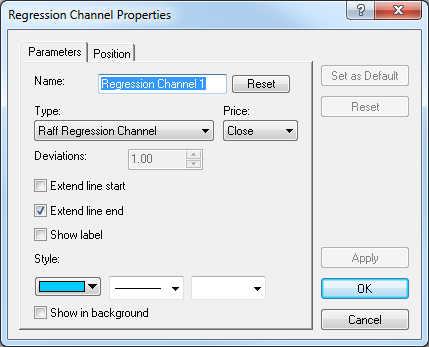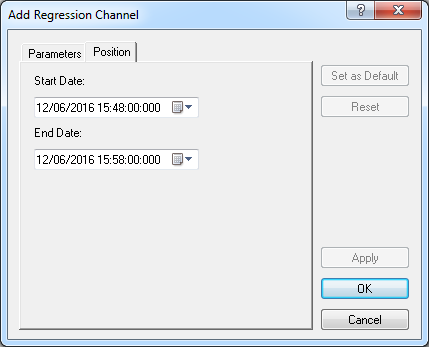Modify Regression Channel Properties
Brief
The article explains how to modify properties of a regression channel.
Details
To modify properties of a regression channel
- Do one of the following:
- Double-click any line of the channel.
- Right-click any line of the channel, and then click Change 'Regression Channel
Name', where Regression Channel Name is the name of the regression channel.
- See Change Properties/Remove Chart Elements.
- The Regression Channel Properties dialog box appears.
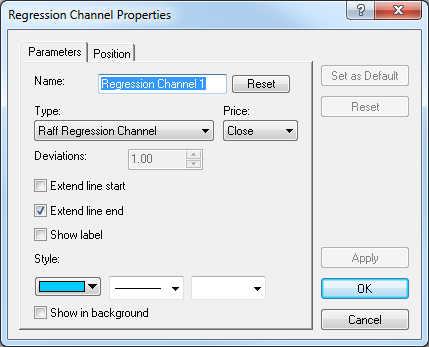
- On the Parameters tab, modify the channel parameters.
- To change the name, in the Name box, type a new name.
Note: To restore the default name, click Reset.
- In the Type box, choose the type of the regression channel.
- In the Price box, click the price to be used to draw the channel.
- For Standard Deviation Channel, to change the distance from the regression trend
line, in the Deviations boxes, type a distance of your choice in standard deviations.
- To extend the channel lines beyond the starting point, select the Extend line
start check box. Otherwise, clear the check box.
- To extend the channel lines beyond the ending point, select the Extend line end
check box. Otherwise, clear the check box.
- To show the channel label, select the Show label check box. Otherwise, clear
the check box.
- To change the style of the channel lines, in the appropriate boxes, click the color,
style and width of your choice.
- To show the channel in background, select the Show in background check box.
Otherwise, clear the check box.
- To change the line position on the chart, click the Position tab. The dialog box opens on the Position tab.
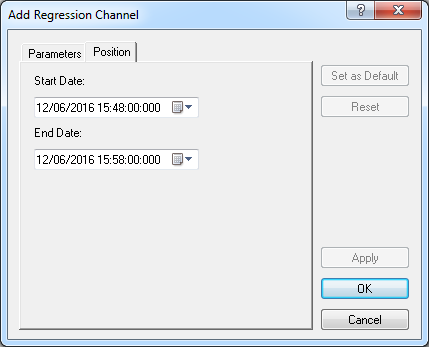
- To change the date and time of the points which the regression trend line goes
through, in the appropriate Date boxes, select or type date and
time values of your choice.
Notes:
- To apply the modified properties (except for Name) to all regression channels to be added in the future
by default, click Set as Default.
- To restore the factory settings, click Reset.
- Click OK.
back