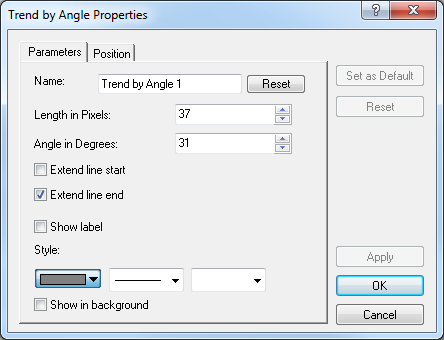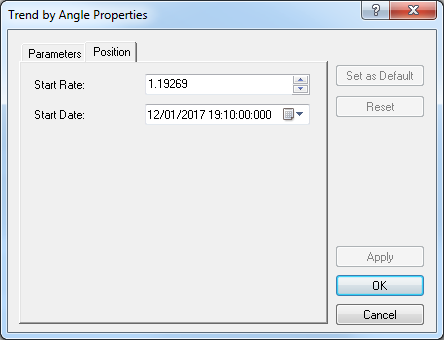Modify Trend by Angle Properties
Brief
The article explains how to modify a Trend by Angle line's properties.
Details
To modify properties of a trend by angle line
- Do one of the following:
- Double-click the line.
- Right-click the line, and then click Change 'Name', where 'Name' is the name of
the trend by angle line to be modified.
- See Change Properties/Remove Chart Elements.
- The Trend by Angle Properties dialog box appears.
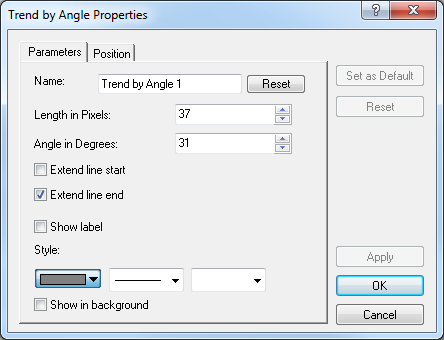
- On the Parameters tab, modify the line parameters up to your choice:
- In the Name box, type a new name of your choice.
Note: To reset the line's default name, click Reset.
- In the Length in Pixels box, select or type a new value of your choice.
- In the Angle in Degrees box, select or type a new value of your choice.
- To extend the line beyond the starting point, select the Extend line start check
box. Otherwise, clear the check box.
- To extend the line beyond the end point, select the Extend line end check box.
Otherwise, clear the check box.
- To show the line label, select the Show label check box. Otherwise, clear the
check box.
- In the appropriate Style boxes, click the line's color, style, and width
of your choice.
- To show the line in background, select the Show in background check box.
Otherwise, clear the check box.
Notes:
- On the Position tab, change the line's starting point parameters up to your choice:
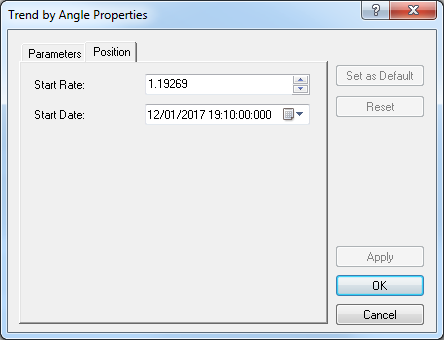
- In the Start Rate box, select or type a new value of your choice.
- In the Start Date box, select or type a new value of your choice.
Notes:
- Click OK.
back