- On the toolbar, click the Change View button.

- On the Chart menu, click Change View.
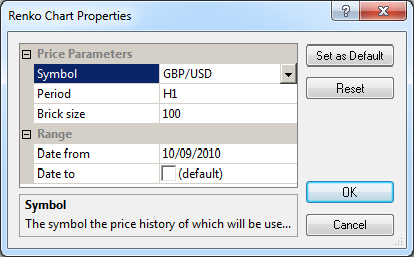
Note: The set of parameters depends on the selected chart. The Renko Candles chart set of parameters is provided as an example.
- In the Symbol box, select the symbol, the price history of which is to be displayed on the chart.
- In the Period box, select a period of your choice. Note that the close prices of the OHLC bars of the selected period are used as source prices to create a chart. Thus, by selecting the period, you specify the time interval (minutes, hours, days, etc), at which the prices are picked up to draw the chart.
- Specify other price parameters that may be required depending on the selected chart. For example, for the Renko Candles chart, you need to specify the candle size in pips.
Note: Marketscope retrieves from your computer or downloads from the server the price history of the time interval in bars and builds the chart using the close prices of these bars. The bar period is selected during the previous step. Note also that the maximum number of periods that can be used for creating a chart depends on the available price history for the selected symbol but, in any case, cannot exceed 15,000. It means that, if the number of periods of the time interval you specified is more than 15,000, only 15,000 periods before the ending date are used to create the chart.
- To change the chart so that its data range is from a certain date in the past to the current date and the chart updates in real-time, in the Date from box, select or type the starting date of the data range and clear the Date to check box if necessary.
- To change the chart with the whole data range in the past,
in the Date from box, select or type the starting date of the data range.
Select the Date to check box, and then select or type the ending date of the data range that precedes the current moment.
 next to the chart's name.
next to the chart's name.