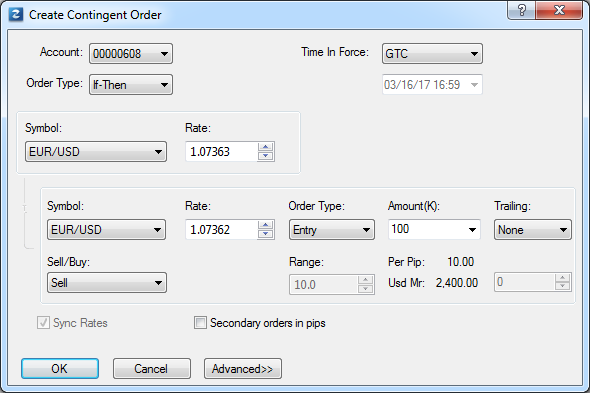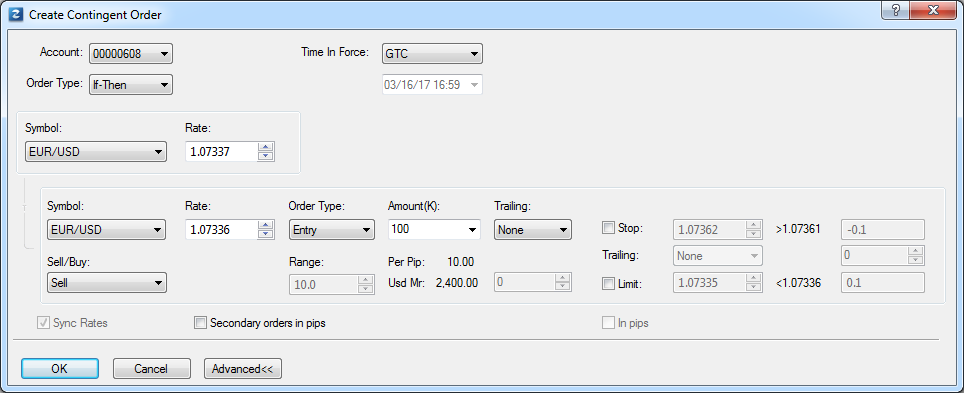Create If-Then Order
Brief
The article explains how to create an If-Then order.
Details
You can create an If-Then order only with the help of the Create Contingent Order dialog box.
To create an If-Then order
- Do one of the following:
- On the Trading menu, point to Dealing Rates or Orders, and then click Create Contingent Order.
- Right-click anywhere in the chart, and then click Create Contingent Order.
- The Create Contingent Order dialog box appears. It opens on the order type page of the previously created contingent order.
If the value of the Order Type box is If-Then, leave it as it is, otherwise, click the arrow
 , and then click If-Then.
, and then click If-Then.
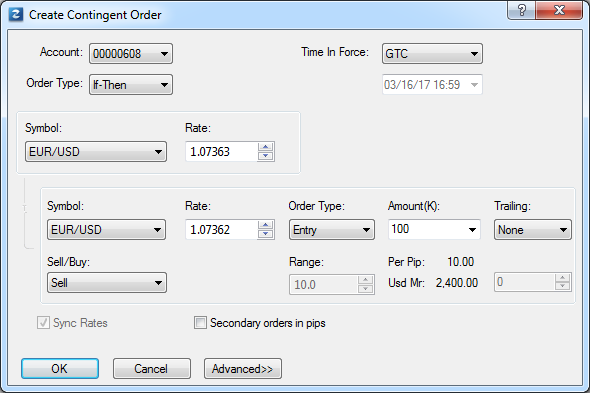
- Specify the order parameters as follows:
- In the Account box, click an account of your choice if you have more than one account.
- In the Time In Force box, click an option of your choice. If you click GTD (Good Till Date), in the
date box below, select or type the order's expiration time. By default, it is the time when the current trading day ends.
- In the Symbol boxes, click a symbol of your choice for both orders.
- In the appropriate Rate boxes, select or type price values of your choice for both orders.
- In the Order Type boxes, select an order type for both orders. If you select Range Entry, select or type values of
your choice in the appropriate Range boxes.
- In the Amount (K) box of the secondary order, select or type an amount value of your choice.
The cost of one pip price movement and amount of the used margin of the specified amount appear in the Per Pip and
Usd Mr boxes respectively.
Note: Depending on the version of your FXCM Trading Station, instead of Amount (K) you can see Currency/Point
in this dialog box. You can specify the Amount mode option at your choice in the Options dialog box of your FXCM Trading Station. For details, see the
Change Amount Mode article in the FXCM Trading Station Help.
- In the Trailing box (optional), to make the secondary order trailing, click Dynamic or Fixed. Otherwise, click None. If you click Fixed, in the adjacent box, select
or type the trailing step size in pips.
Note: The box appears in the dialog box only if the Trailing entry orders enabled option under the General Trading heading of the FXCM Trading Station Options dialog box
is set to True. If it is set to False, the Trailing box is hidden.
- In the Sell and Buy boxes, select trade operation of your choice.
- Select the Secondary orders in pips check box if you want to set the rate of the secondary order a certain number of pips away from the current market price of its symbol at the moment
of the primary order execution. Clear the check box to set the rate of the secondary order in the chart price values.
- Clicking the Advanced button expands the dialog box.
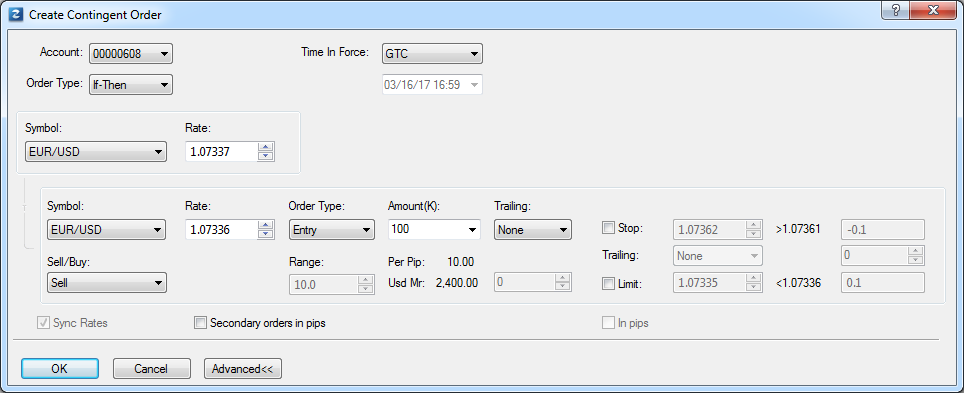
To add a stop and/or limit order to the secondary order, select Stop or Limit check
boxes and, in the adjacent boxes, select or type rate values of your choice. To specify the values in pips, select the In pips
check box at the bottom of the dialog box.
You can also make your Stop order trailing by clicking Dynamic or Fixed in the Trailing
box, otherwise, click None. If you click Fixed, in the adjacent box, select or type the trailing step size in pips.
- Click OK.
Once an If-Then order is created, its primary (If-Then) order appears on the chart in the form of a line with a label. When the market price hits the primary order, it disappears from the chart, and its
secondary order is placed as an ordinary entry order and appears on the chart in the form of a line with a label.
back
 , and then click If-Then.
, and then click If-Then.