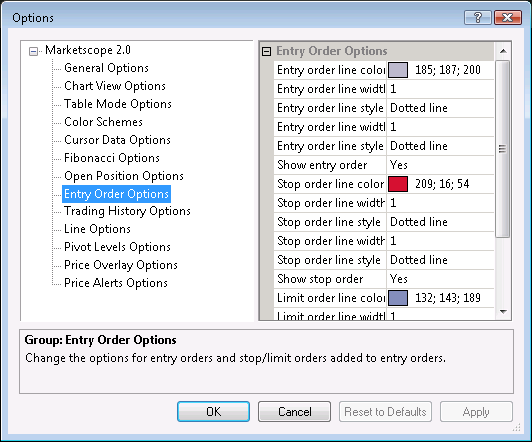Options for Stop/Limit Orders Added to Entry Orders
Brief
This section describes how to change the options for lines of stop/limit orders added to an entry order.
Details
To change the options:
- Do one of the following:
- On the File menu, click Options.
- Right-click in the vertical or horizontal scale, and then click Options.
- Right-click in the chart and then click Options.
* In the FXCM Trading Station, the command is available on the System menu.
- The Options dialog box will appear.
- Click Entry Order Options.
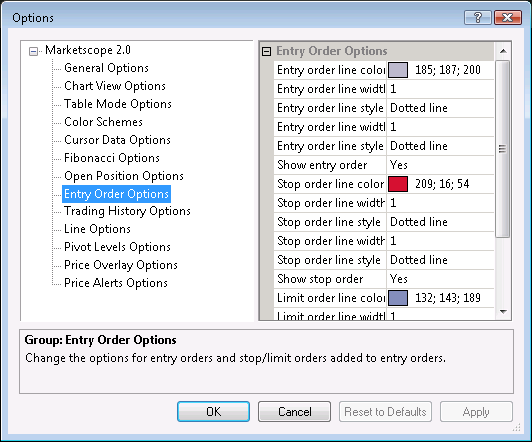
- Change the options for a stop order line:
- To change the color, click Stop order line color and then, from the
Color palette, choose the color.
- To change the width after the creation mark, click Stop order line width (after
creation mark) , and then type the width.
- To change the style after the creation mark, click Stop order line style (after
creation mark), and then click the arrow to select the style.
- To change the width before the creation mark, click Stop order line width (before
creation mark), and then type the width.
- To change the style before the creation mark, click Stop order line style (before
creation mark), and then click the arrow to select the style.
- To show a stop order line by default, click Show stop order, and then set the
option to Yes. Otherwise, set the option to No.
- Change the options for a limit order line:
- To change the color, click Limit order line color and then, from the
Color palette, choose the color.
- To change the width after the creation mark, click Limit order line width (after
creation mark), and then type the width.
- To change the style after the creation mark, click Limit order line style (after
creation mark), and then click the arrow to select the style.
- To change the width before the creation mark, click Limit order line width
(before creation mark), and then type the width.
- To change the style before the creation mark, click Limit order line style
(before creation mark), and then click the arrow to select the style.
- To show a limit order line by default, click Show limit order, and then set
the option to Yes. Otherwise, set the option to No.
- Click OK.
back