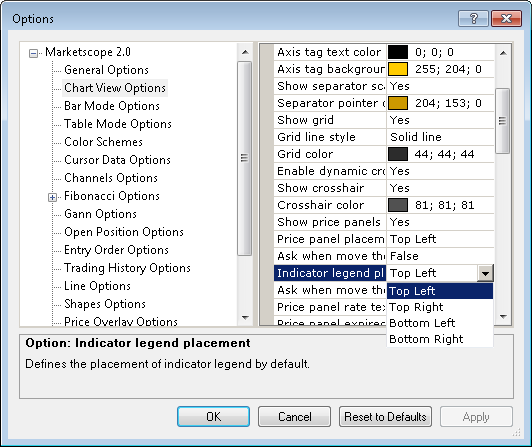Chart Legend
Brief
The article describes the Chart legend and explains how to work with it.
Details
When added to a chart, such elements as indicators, strategies, price overlays, and the [History] label have individual entries displayed
in one of the chart's corners. The entries are called legends, and they provide the elements' names and other pertinent information.
Collectively, the legends are called the Chart legend, and it works as a single unity regardless of the number of entries it contains.
You can hide and show the Chart legend, and when it is displayed, move it around the chart.
Please note that, in Marketscope, more than one chart can be opened at a time, and you can specify whether to show or hide the Chart
legend only for the current chart, the one you are working with at the moment. All other opened charts (if any) remain intact.
To hide the Chart legend, do one of the following:
- On the Chart menu, click Show Legend.
- Right-click in the Chart legend, and then, in the menu that appears, click Hide Legend.
- Right-click in an empty area of the chart, and then, in the menu that appears, click Show Legend.
To show the hidden Chart legend, do one of the following:
- On the Chart menu, click Show Legend.
- Right-click in an empty area of the chart, and then, in the menu that appears, click Show Legend.
The Chart legend can be placed at any corner of a chart, and its location can be specified for the following:
- The current chart only.
- All opened charts.
- All newly created charts.
To move the Chart legend around the current chart
Right-click in the Chart legend, and then, in the menu that appears, point to
Placement Legend and select one of the following options: Top Right, Top Left, Bottom Right, or Bottom Left.
The Chart legend moves to the specified location only on the current chart, and all existing charts (if any) remain intact.
To move the Chart legend around all opened charts, do the following:
- Specify a location of your choice in the current chart as it is explained above or move to the chart with the required location of the
Chart legend.
- Right-click in the Chart legend, and then, in the menu that appears, point to Placement Legend and click Apply For All.
- In the Confirmation dialog box that appears, click OK.
The Chart legend moves to the specified location on all opened charts.
Note: To avoid the Confirmation dialog box in the future, when it appears, select the Don't ask again check box. The
step works for all charts opened at the moment. You can also deactivate the Confirmation dialog box with the help of the
Options dialog box by setting the Ask when move the Legend for all charts option of Chart Element Options to
False. Setting the option to True reactivates the Confirmation dialog box. For more information, see the
Chart Element Options article.
To specify the Chart legend location for all newly created charts, do one of the following:
- Move the Chart legend with the help of this procedure:
- Specify a location of your choice in the current chart as it is explained above or move to the chart with the required location of
the Chart legend.
- Right-click in the Chart legend, and then, in the menu that appears, point to Placement Legend and click Make Default.
- In the Confirmation dialog box that appears, click OK.
In all newly created charts, the Chart legend appears in the specified location, and all existing charts (if any) remain intact.
Note: To avoid the Confirmation dialog box in the future, when it appears, select the Don't ask again check box. The
step works for all charts opened at the moment. You can also deactivate the Confirmation dialog box with the help of the
Options dialog box by setting the Ask when move the Legend for all charts option of Chart Element Options to
False. Setting the option to True reactivates the Confirmation dialog box. For more information, see the
Chart View Options article.
- Move the Chart legend with the help of the Options dialog box:
- Do one of the following:
- On the File menu, click Options.
- Right-click in the chart, and then, in the menu that appears, click Options.
- The Options dialog box appears.
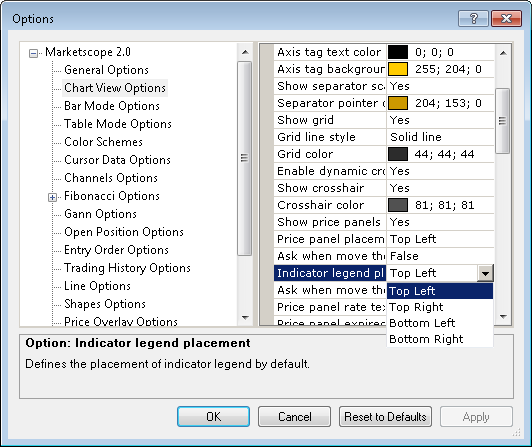
- In the left-hand panel, under Marketscope, click Chart View Options.
- In the right-hand panel, set the Indicator legend placement option to a value of your choice: Top Left, Top Right,
Bottom Left, or Bottom Right.
- Click OK.
The Chart legend appears in one of the chart's corners in accordance with the selected value.
back