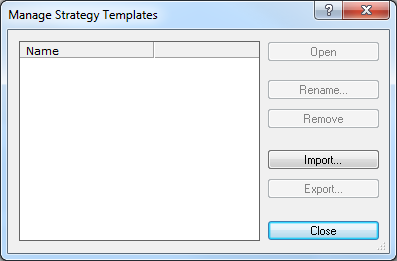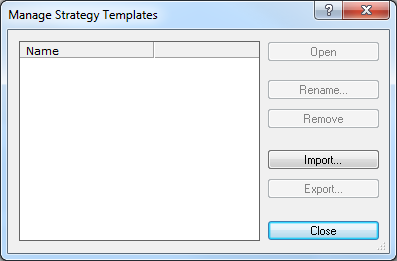Manage Strategy Templates
Brief
This section describes how to import, export, remove, rename, and apply strategy templates by using one and the same dialog box.
Details
All currently available chart templates are listed in the Manage Strategy Templates dialog box.
Using this dialog box, you can:
- Open templates.
- Import and export templates.
- Remove templates.
- Rename templates.
To use the Manage Strategy Templates dialog box:
- On the Alerts and Trading Automation menu, point to Strategy Templates,
and then click Manage Strategy Templates in the sub-menu that appears.
The Manage Strategy Templates dialog box appears.
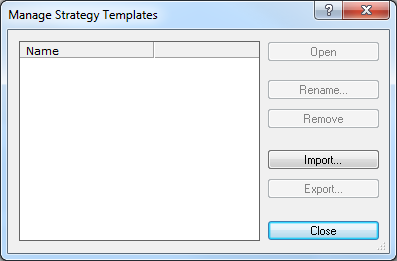
To open a strategy template:
- Click the template you want to open.
- Click Open.
- In the Strategy or Alert Parameters dialog box that appears, change any parameter
if necessary, and then click OK.
To rename a strategy template:
- In the list, click the template of your choice.
- Click Rename.
- In the Rename Strategy Template dialog box that appears, type a new name, and then
click OK.
To remove a strategy template:
- Click the template you want to remove.
- Click Remove. The message Do you really want to remove the selected strategy
template? appears.
- Click OK.
To import a strategy template from your computer:
- Click Import. In the dialog box that appears, choose a file with the necessary template and click Open.
The imported template appears in the list of available templates.
To export a strategy template to your computer:
- Click the template you want to export.
- Click Export. In the dialog box that appears, choose where to save the file with the
template, type a name for the file, and then click Save.
back