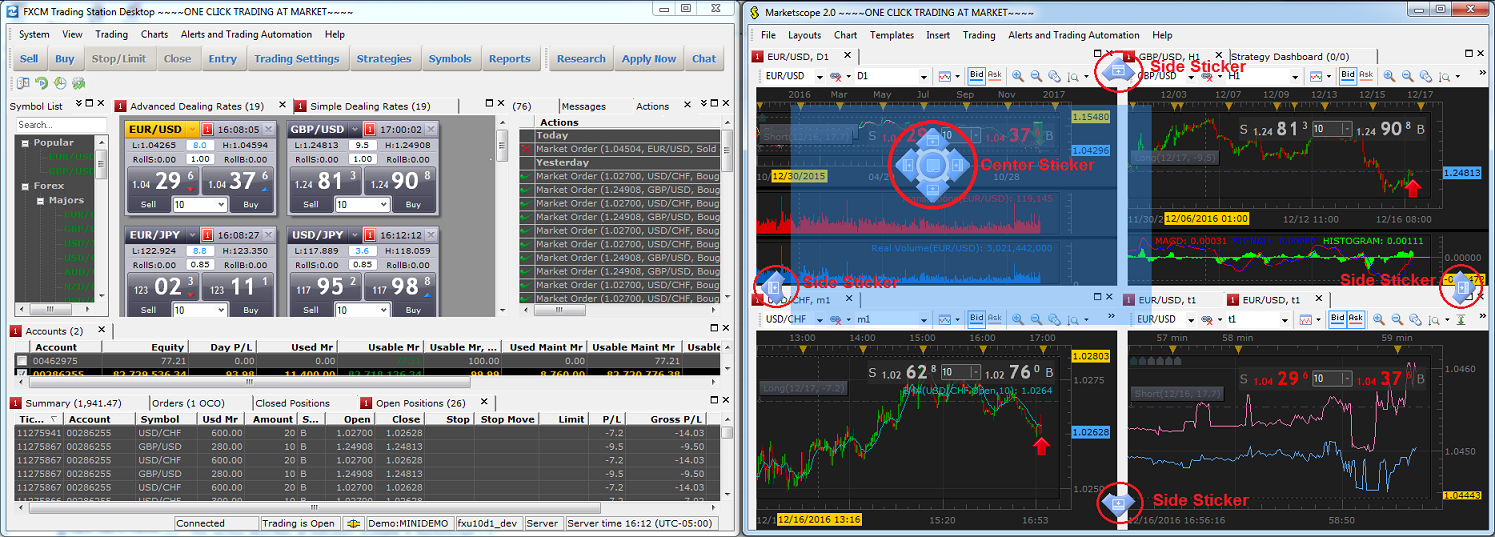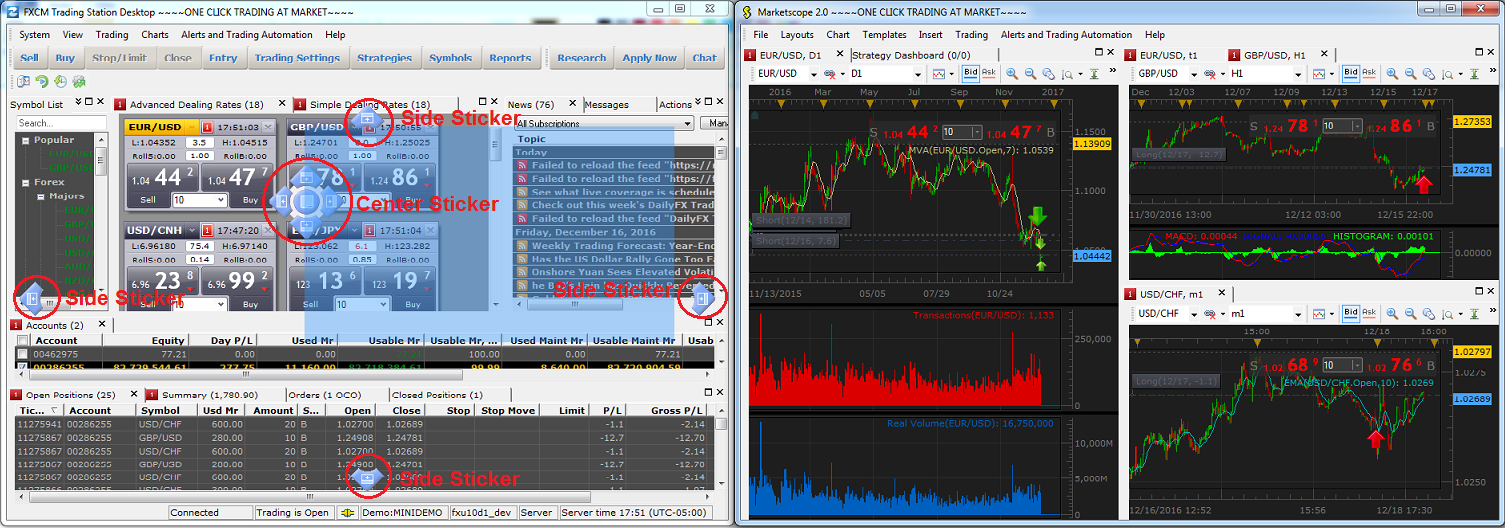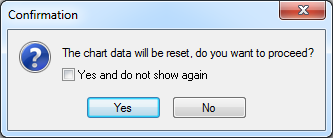Moving Windows between Marketscope and the FXCM Trading Station.
Brief
The article explains how to move layout windows from Marketscope to the FXCM Trading Station and back.
Details
Any window of Marketscope, such as charts, Strategy Dashboard, and Events, can be moved to the FXCM Trading Station and back. Note that besides the windows of the layout, detached windows can be moved to
the FXCM Trading Station as well.
To have any of these windows in the FXCM Trading Station layout can be very useful for better understanding of the market situation.
The windows can be returned back to Marketscope by using the same procedure.
To move a window, use the drag-and-drop technique as follows:
- Point to the tab of the window you want to move and start dragging. If you want to move a detached window, drag it by its title bar.
Note: Make sure that both the Marketscope and FXCM Trading Station layouts are seen on the screen.
- A semi-transparent area in the shape and size of the window appears. Every time the pointer gets into the area of any Marketscope or FXCM Trading Station window, one sticker appears in the center of this window,
and four more stickers - at the sides of the main window. Please note that the center sticker consists of five smaller stickers: one center sticker for placing the window being moved inside the
destination window (grouping), and four side ones for placing the window at any of the sides of the destination window. For illustration, see the picture below.
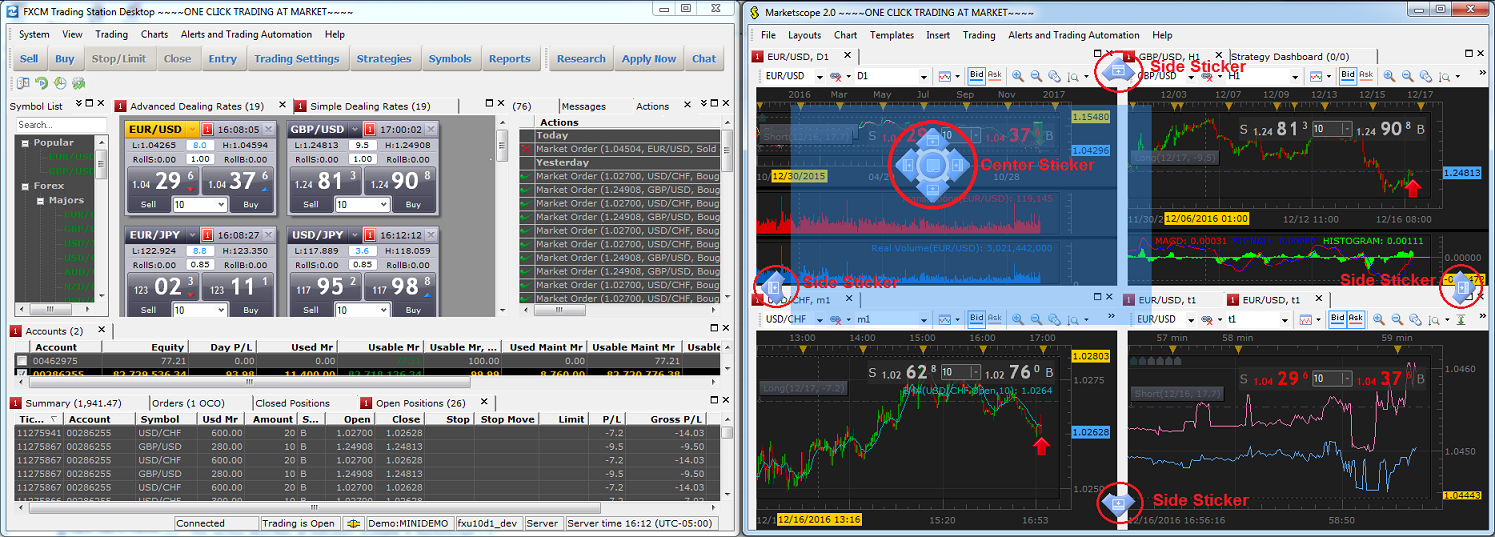
- Drag the window to the FXCM Trading Station layout and point to one of the stickers depending on where you want to place the window. For illustration, see the picture below.
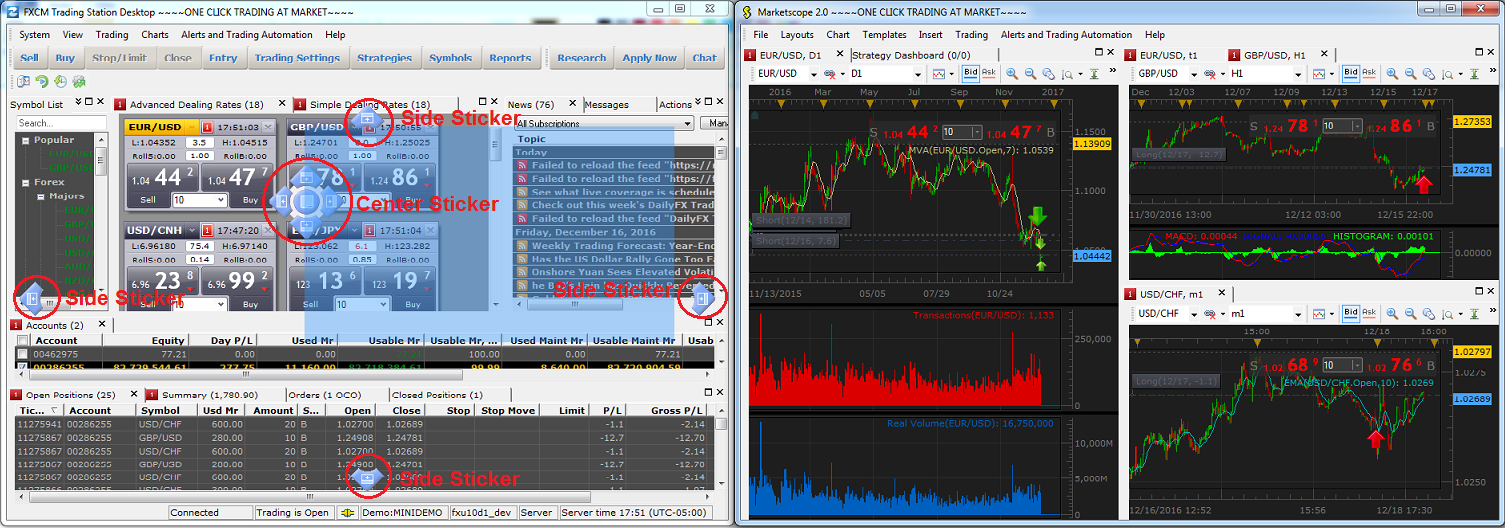
The options are:
- To place the window at one of the sides of the main window, move the pointer to the appropriate side sticker and release the mouse button.
- To place the window inside or at any side of the destination window, point to the appropriate small sticker of the center sticker and release the mouse button.
- The Confirmation dialog box appears.
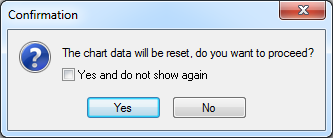
When a chart window is moved to the FXCM Trading Station and back, its data is recalculated and reset. When the Strategy Dashboard and Events windows are moved, no data is reset and the
dialog box does not appear.
Note: Not to show the dialog box again, select the Do not show again check box. To restart showing the dialog box, on the System menu of the FXCM Trading Station, click
Options, and then, in the Options dialog box that appears, in General Options under Marketscope, set the Show the drag-and-drop operation confirmation dialog box
to Yes.
- Click Yes or No.
- If you click Yes, the window disappears from its original place and appears in a new one. Clicking No cancels the procedure, and the Marketscope and FXCM Trading Station layouts remain intact.
back