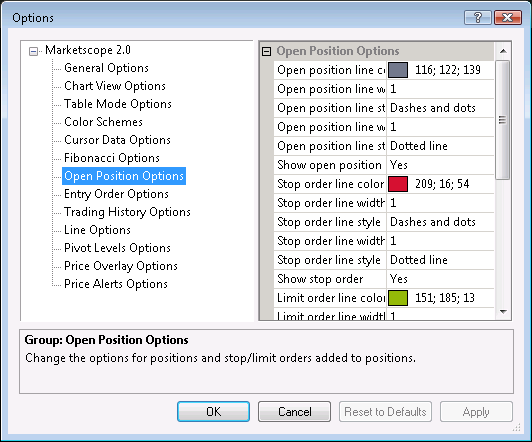Position Options
Brief
This section describes how to change the options for a position line.
Details
To change the options:
- Do one of the following:
- On the File menu, click Options.
- Right-click in the vertical or horizontal scale, and then click Options.
- Right-click in the chart and then click Options.
* In the FXCM Trading Station, the command is available on the System menu.
- The Options dialog box will appear.
- Click Open Position Options.
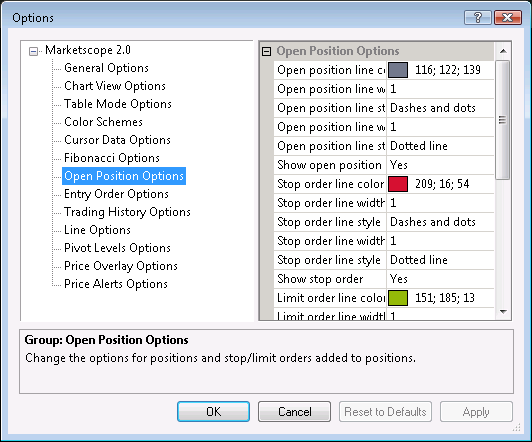
- Change the options:
- To change the color, click Open position line color and then, from the
Color palette, choose the color.
- To change the width after the opening mark, click Open position line width (after
opening mark), and then type the width.
- To change the style after the opening mark, click Open position line style (after
opening mark), and then click the arrow to select the style.
- To change the width before the opening mark, click Open position line width
(before opening mark), and then type the width.
- To change the style before the opening mark, click Open position line style
(before opening mark), and then click the arrow to select the style.
- To show a position line or marker by default, click Show open position, and
then set the option to Yes. Otherwise, set the option to No.
- To show position markers, click Show markers, and then set the option to
Yes. Otherwise, set the option to No.
- Click OK.
back