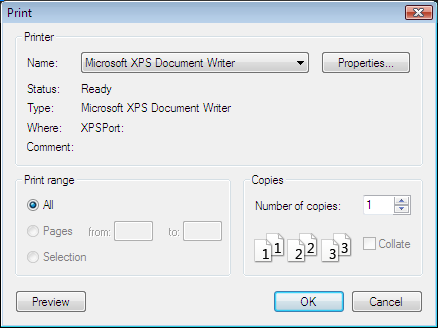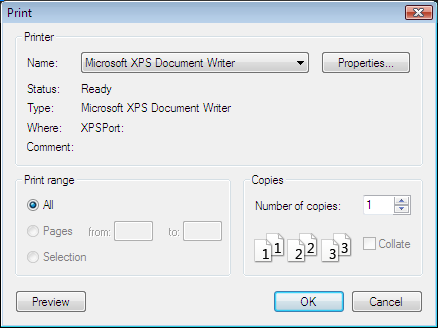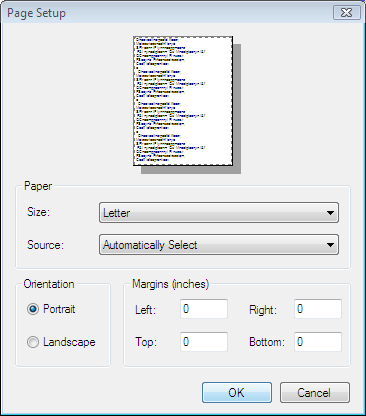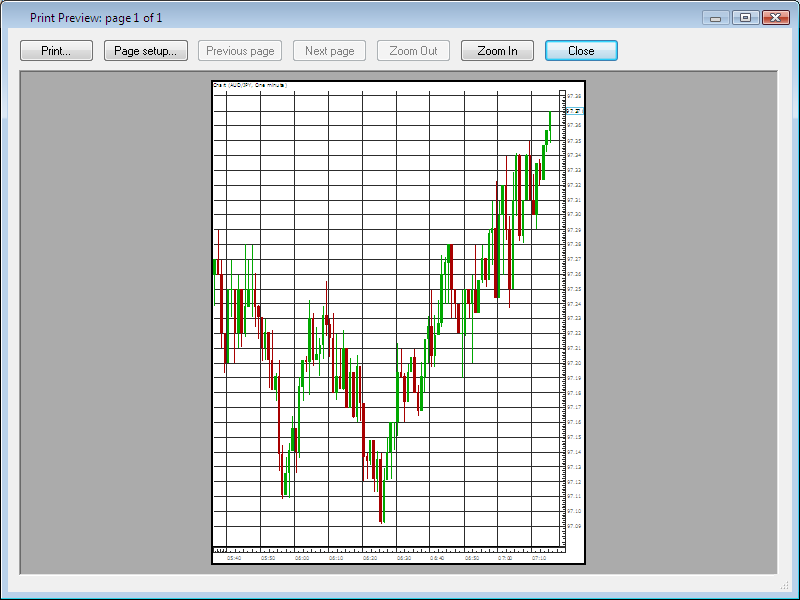Print Chart
Brief
The article describes how to print a chart.
Details
Print Chart
To print a chart
- Do one of the following:
- On the File menu, click Print.
- Right-click in the chart, point to Print on the shortcut menu, and then click
Print.
* In the FXCM Trading Station, the command is available on the Charts menu.
- The Print dialog box appears.
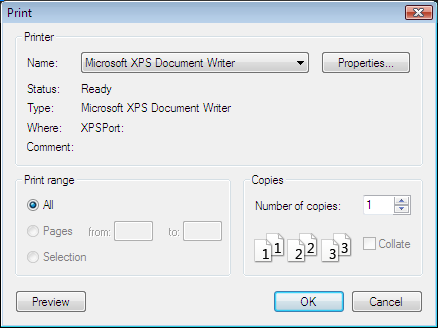
- Change the default settings if necessary.
- Click OK.
Setup Page Properties
To setup the page properties
- Do one of the following:
- On the File menu, click Page Setup.
- Right-click in the chart, point to Print on the shortcut menu, and then click
Page Setup.
* In the FXCM Trading Station, the command is available on the Charts menu.
- The Page Setup dialog box appears.
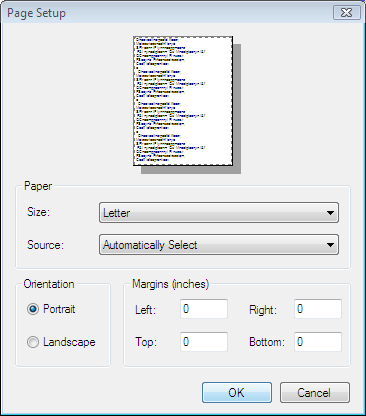
- Change the default settings.
- Click OK.
Show Print Preview
To see the print preview, do one of the following:
- On the File menu, click Print Preview.
- Right-click in the chart, point to Print on the shortcut menu, and then click
Print Preview.
* In the FXCM Trading Station, the command is available on the Charts menu.
The Print Preview dialog box appear.
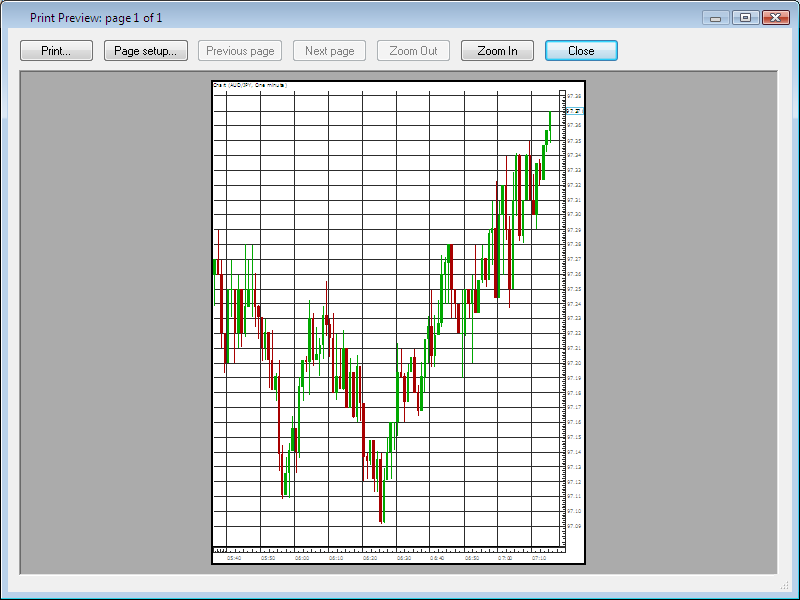
back