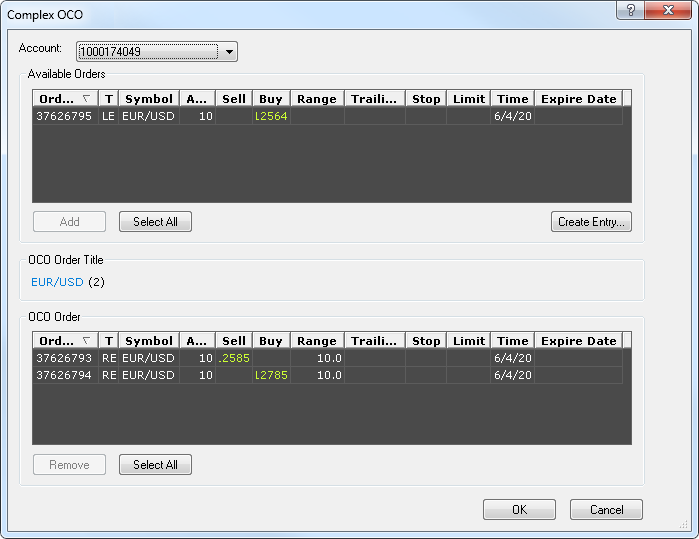Remove Entry Orders from OCO Order
Brief
The article explains how to remove one or more entry orders from an OCO order.
Details
The Complex OCO dialog box allows removing entry orders from an OCO order.
To remove one or more entry orders from an OCO order
- Do one of the following:
- On the Trading menu, click Complex OCO.
- Right-click anywhere in the chart, and then click Complex OCO.
- The Complex OCO dialog box appears. If you have existing entry and OCO orders, it has the following appearance:
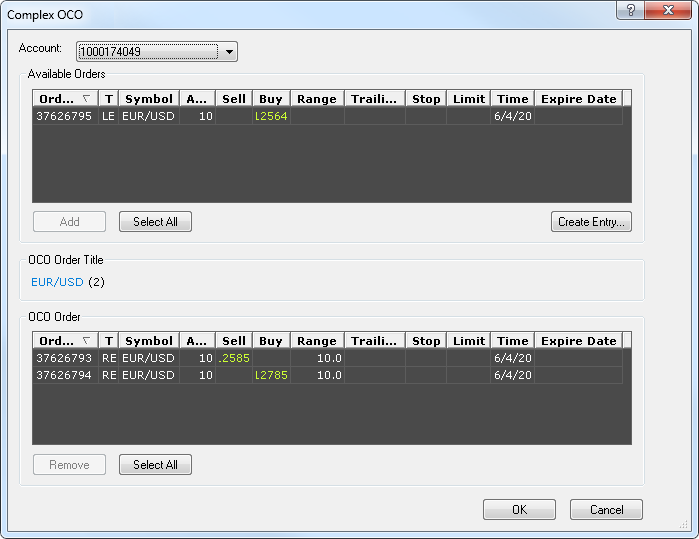
- In the OCO Order area, select an entry order, that you want to remove from an existing OCO order.
Note: To select more than one entry order, hold down CTRL and click orders of your choice.
You can also select all orders in the area by clicking the Select All button.
- Click Remove or drag the selected orders to the Available Orders area.
Note: You can move entry orders between the OCO Order and Available Orders areas: click an order of your choice,
and then drag it to the opposite area (or click Remove or ADD as it can be required).
- Click OK.
You can also remove an entry order of an OCO order from the chart as you remove entry orders. For more information, see the Remove Entry/Range Entry Order article. Note that removing of
all entry orders of an OCO order, removes the OCO order as a whole.
back