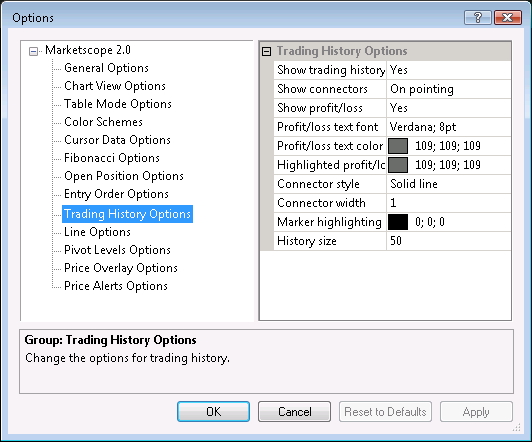Trading History Options
Brief
This section describes how to change the options for trading history.
Details
To change the options:
- Do one of the following:
- On the File menu, click Options.
- Right-click in the vertical or horizontal scale, and then click Options.
- Right-click in the chart and then click Options.
* In the FXCM Trading Station, the command is available on the System menu.
- The Options dialog box will appear.
- Click Trading History Options.
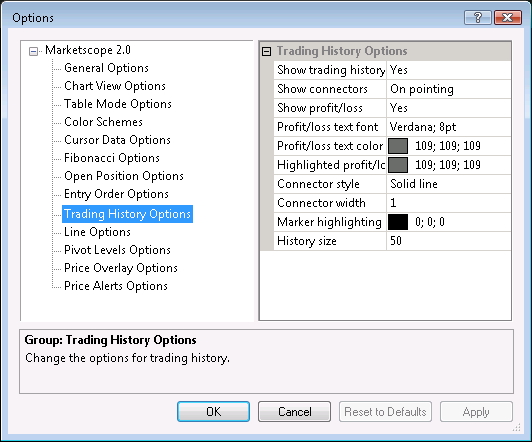
- Change the options:
- To show the trading history by default, click Show trading history, and then
set the option to Yes. Otherwise, set the option to No.
- To define when connectors are shown, click Show connectors, and then set the
option to Yes to always show connectors, to No to never show
connectors, or to On pointing to show connectors only when you point to a
marker.
- To show a profit/loss label for close markers by default, click Show
profit/loss, and then set the option to Yes. Otherwise, set the option to
No.
- To change the font of text in profit/loss labels, click Profit/loss text font
and then, from the Font dialog, choose the font.
- To change the color of text in profit/loss labels, click Profit/loss text
color and then, from the Color palette, choose the color.
- To change the color of text in profit loss labels when they are highlighted, click
Highlighted profit/loss text color and then, from the Color palette,
choose the color.
- To change the style of connectors, click Connector style, and then click the
arrow to select the style.
- To change the width of connectors, click Connector width, and then type the
width.
- To change the color of the figure that appears to highlight a marker when you point
to the marker, click Marker highlighting color and then, from the
Color palette, choose the color.
- To change the maximum number of closed positions that can be displayed on the chart,
click History size, and then type your number.
- Click OK.
back