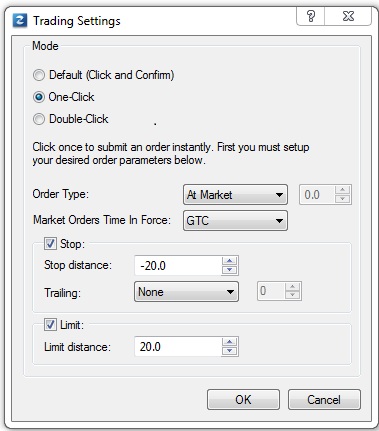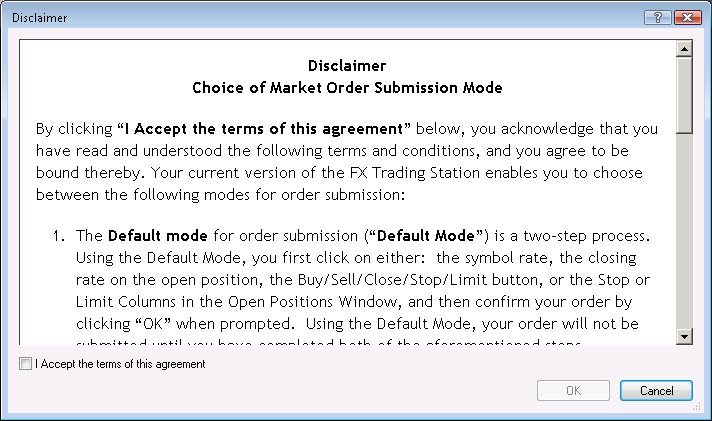Trading Settings
Brief
The article explains how to set trading modes and relating settings.
Details
The trading modes can be Default(Click and Confirm), One-Click, and Double-Click. The Default(Click and Confirm) mode requires confirming of your choices in a dialog box. The
other two do not, but may require specifying certain parameters and settings prior to being able to use them.
To set a trading mode
- Do one of the following:
- On the toolbar click Trading, and then, in the menu that appears, click Trading Settings.
- Right-click anywhere in an open area of the chart, and then, in the menu that appears, click Trading Settings.
- The Trading Settings dialog box appears.
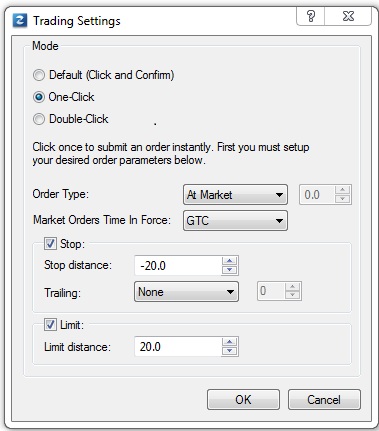
- Under the Mode heading, click a trading mode of your choice.
- In the Order Type box, click an order type of your choice. If you click Market Range, in the box to the right, type or select a range value of your choice.
- In the Market Orders Time In Force box, click a time-in-force option of your choice.
- To add a stop or limit order to future market orders, select an appropriate Stop or Limit check box, and then, in the Stop or Limit distance box, type or select a value
of your choice in pips to calculate the stop/limit order values.
A stop order can be set as trailing: in the Trailing box, click an option of your choice. If you click Fixed, in the box to the right, type or select the step size in pips.
- Click OK.
- The Disclaimer dialog box appears.
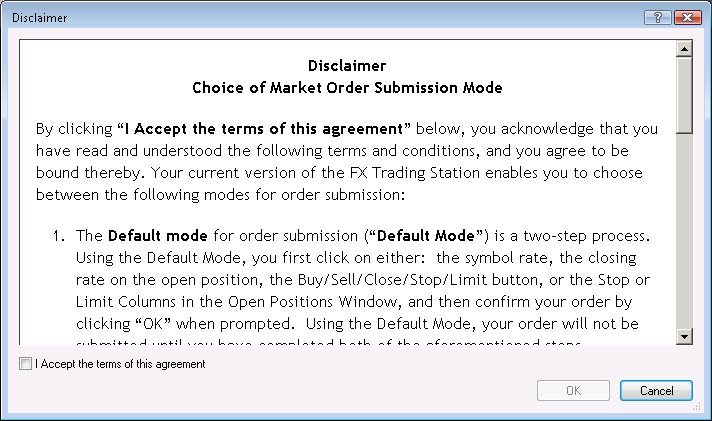
- Read and then select the I accept the terms of this agreement check box to confirm that you accept the conditions of trading in one-click or double-click trading mode.
- Click OK.
Once you set the trading mode to One-click or Double-click, a red (with 1 on it) or blue (with 2 on it) square label respectively appears in the title bar.
back