To select more than one order hold down CTRL and click orders of your choice.
Note: If you click the OCO heading, all entry orders of the available OCO order or orders will be moved, and the OCO order(s) will disappear from the Orders window.
The following scenarios are possible:
- If you drag an entry order from the Entry Orders list to a primary OTO order, the Do you want to link order(s)... to the OTO order? message appears.
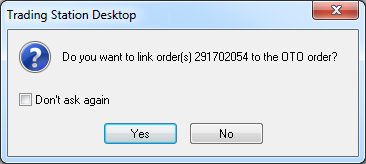
- If you drag entry orders from other contingent orders to a primary OTO order, the Do you want to move order(s)... to another OTO order? message appears.
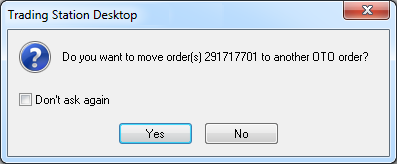
Note: A secondary OTO order containing one or more its own secondary orders moves to its new destination together with all its secondary orders; if you drag all secondary orders from an OTO order, its primary order becomes a regular entry order and moves to the Entry Orders list. - If you drag entry orders from the Entry Orders list or from other contingent orders to a secondary OTO order, the Move order(s) dialog box
appears.
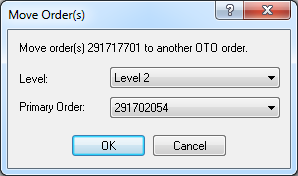
Note: If you drag all secondary orders from an OTO order, its primary order becomes a regular entry order and moves to the Entry Orders list.
In the Move order(s) dialog box, specify the following parameters: - In the Levels box, click the arrow
 , and then, in the list that appears, select a level or your choice.
, and then, in the list that appears, select a level or your choice. - In the Primary Order box, click the arrow
 , and then, in the list that appears, select an order number of your choice.
, and then, in the list that appears, select an order number of your choice.