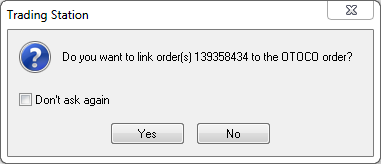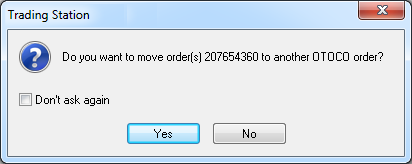Add Entry Orders to an OTOCO Order
Brief
The article explains how to add entry orders to an OTOCO order.
Details
Any entry order of the Orders window (regardless of whether it is a regular entry order from the Entry orders list or an order constituting any other contingent order)
can be added to an OTOCO order.
To add entry orders to an OTOCO order
- In the Entry Orders, OCO, OTO, or OTOCO lists of the Orders window, click an entry order that you want to add to an OTOCO order. To select more than one order,
hold down CTRL and click orders of your choice.
Note: If you click the OCO list heading, all its entry orders are moved, and the OCO order(s) disappears from the Orders window.
- Drag the selected order(s) to an OTOCO order of your choice in the OTOCO list.
The following scenarios are possible:
- If you drag an entry order or orders from the Entry Orders list to an OTOCO order, the Do you want to link order(s)... to the OTOCO order? message appears.
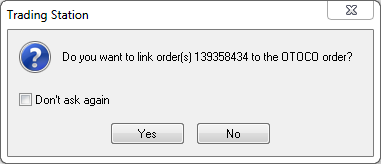
- If you drag entry orders from other contingent orders to an OTOCO order, the Do you want to move order(s)... to another OTOCO order? message appears.
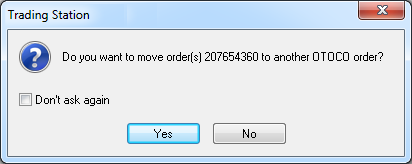
Note: Primary OTOCO orders, primary and secondary OTO orders containing its own secondary orders cannot be moved to OTOCO orders; if you drag all secondary orders from an OTO or OTOCO
order, its primary order becomes a regular entry order and moves to the Entry Orders list.
- Click Yes.
In the Orders window, the selected entry order or orders disappear from their original lists and appear in the OTOCO order list.
The orders within the OTOCO order remain waiting until the market price hits the price of its primary order, or until the OTOCO order is deleted.
back