Backtest Strategy on Computer
Brief
The article explains the process of backtesting a strategy on a computer.
Details
You can backtest any available strategy on your computer.
To backtest a strategy on your computer
- Do one of the following:
- On the toolbar of the FXCM Trading Station, click the Backtest Strategy button
 .
.
- On the Menu bar of the FXCM Trading Station, click Alerts and Trading Automation, and
then click Backtest Strategy.
- On the Menu bar of Marketscope 2.0, click Alerts and Trading Automation, and then
click Backtest Strategy.
- Strategy Backtester opens the Backtest Strategy wizard displaying a list of strategies available for backtesting.
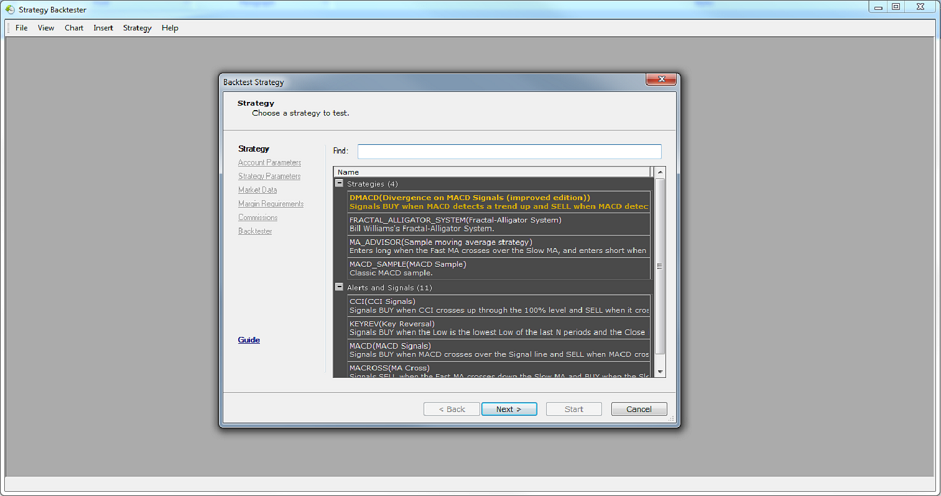
- In the list, click a strategy of your choice, and then click Next.
- The Account Parameters page appears.
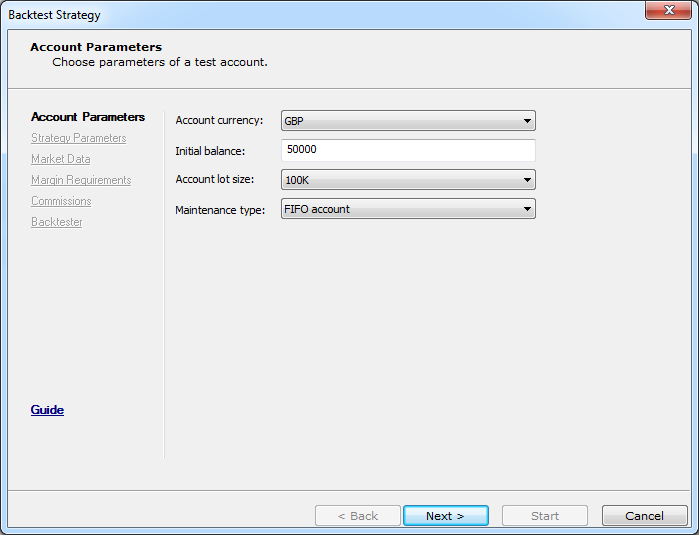
- Select the account parameters at your choice, and then click Next.
- The Market Data page appears.
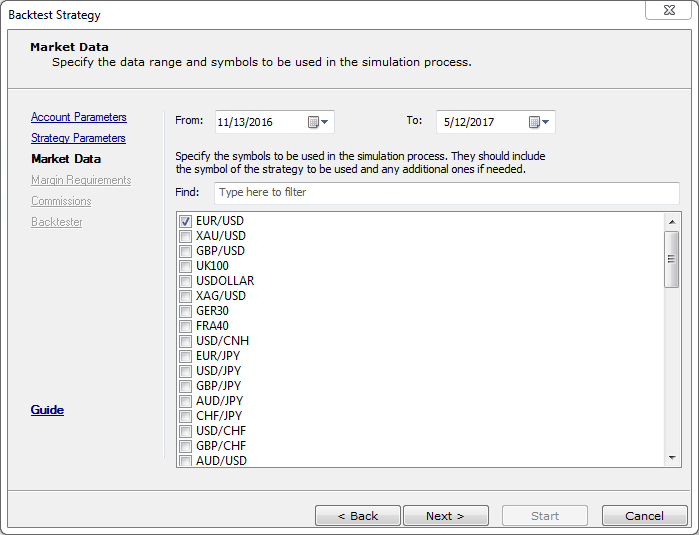
- In the From and To boxes, select the range of data to be used for
backtesting.
- Select instruments to simulate, the instrument of the strategy, and additional instruments the strategy uses if any, and then click Next.
If the market data for the requested period is not available immediately, the wizard loads it.
You can see the progress of loading in the progress bar as well as the number of errors during loading if any.

- If the data is loaded successfully, the wizard displays the Strategy Parameters page.
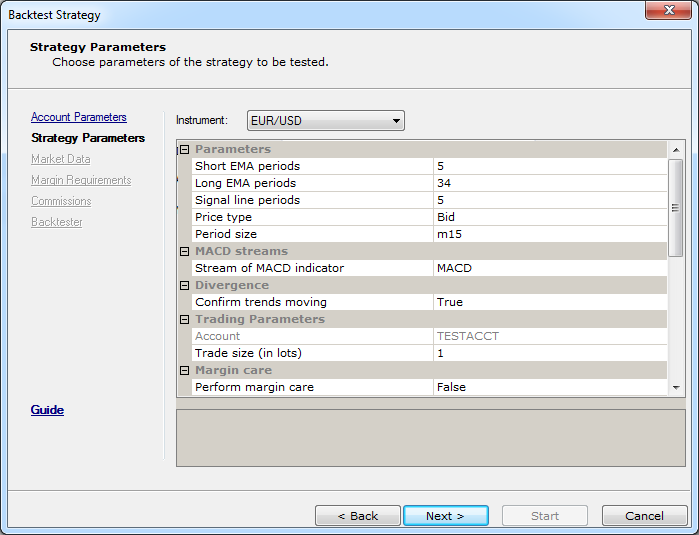
- Specify the parameters at your choice, and then click Next.
- The Margin Requirements page appears.
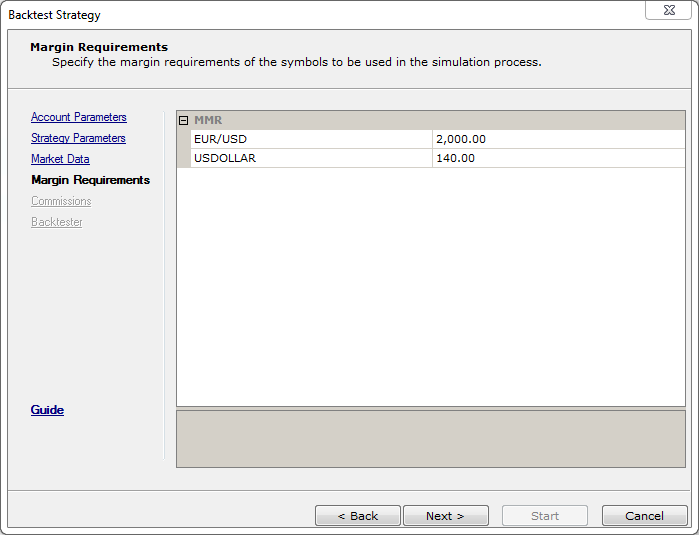
- Select the margin requirements to be used in the backtesting process if necessary, and then click Next.
- The Commissions page appears.
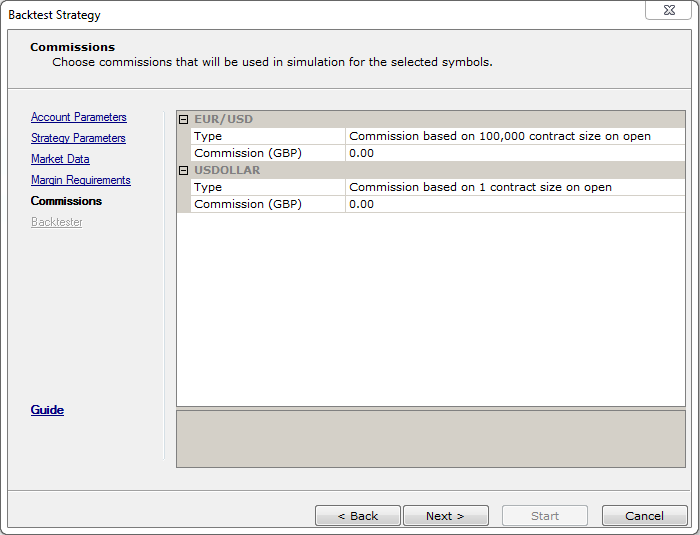
- Select a commission type and size that will be used in the backtesting process with the selected instruments.
The available commission types are:
- Commission based on the contract size of 10,000 at opening is charged at the opening
of a position, and its amount depends on the size of the position opened.
- Commission per trade at opening is charged at the opening of a position, and its amount
depends on the number of tickets opened.
- Commission based on the contract size of 10,000 at closing is charged at the closing of
a position, and its amount depends on the size of the position closed.
- Commission per trade at closing is charged at the closing of a position, and its amount
depends on the number of tickets closed.
- Commission based on the contract size of 10,000 round turn is charged evenly at the opening
and then closing of a position, and its amount depends on the size of the position opened and then closed.
- Commission per trade round turn is charged evenly at the opening and then closing of a position,
and its amount depends on the number of tickets opened and then closed.
- Click Next.
- The Backtester page appears.
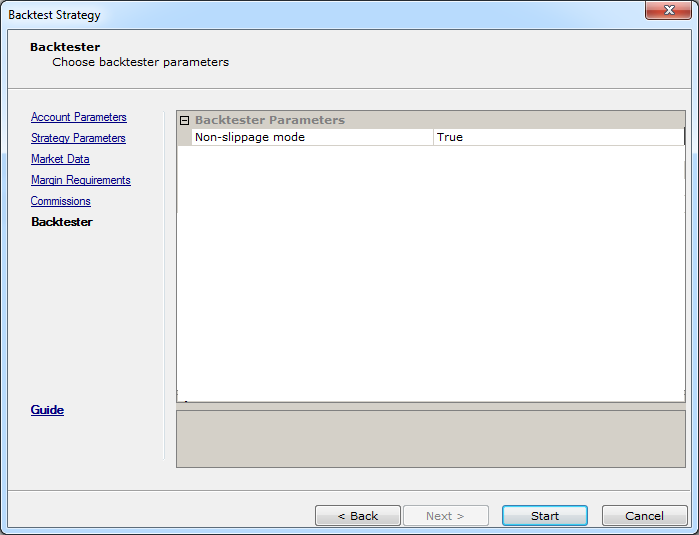
- Specify the Backtester page parameters as follows:
- Select whether to use the Non-slippage mode or not. The mode allows eliminating the price slippage completely and executing conditional orders at their order prices.
- Select whether to show or hide Price Gaps (optional, see Note below). It selects which price is to be used as the opening price of periods (represented by bars or candlesticks):
the closing price of the previous period or the price of the first tick of the current period. The market data is loaded in accordance with the selection.
Note: The option is available only if the trading server supports the first tick price mode. If the option is not available, the opening price of a period is the closing price of the
previous period.
- Click Start.
- The Strategy Backtester (the backtested strategy name) window appears, and the backtesting process begins.
Note:
If you want to change some of the settings before you click Start, you can return to any of the wizard pages either by using the navigation panel on the left or by clicking the Back button.
Stop and Restart Backtesting
You can stop the backtesting process at any time.
- Do one of the following:
- On the toolbar, click the Stop Backtesting
 button.
button.
- On the Strategy menu, click Stop Backtesting.
- The process stops displaying incomplete backtesting results.
You can restart the backtesting process after it has been stopped or finished.
- Do one of the following:
- On the toolbar, click the Restart Backtesting
 button.
button.
- On the Strategy menu, click Restart Backtesting.
- The Backtest Strategy wizard opens on the page with the strategy parameters. If needed, modify any of the parameters and restart the process.
Note:
The Guide button opens a site demonstrating the process in more details.
back
 .
.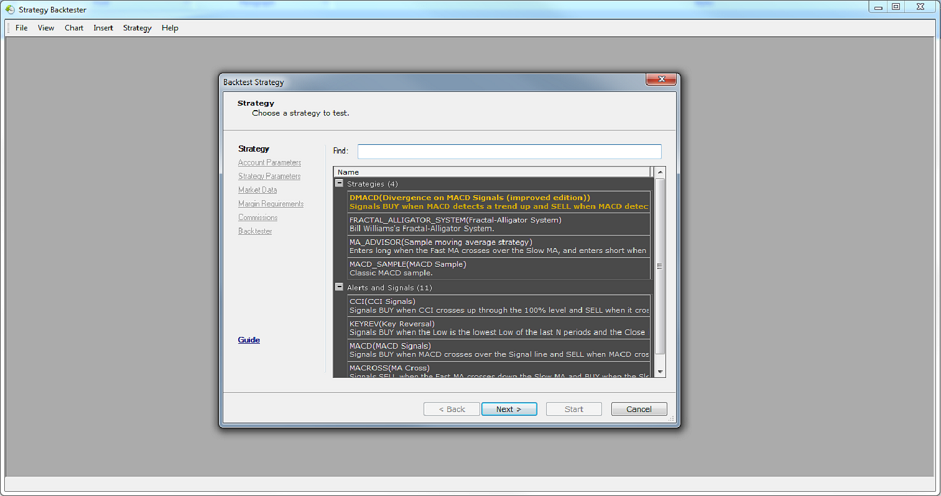
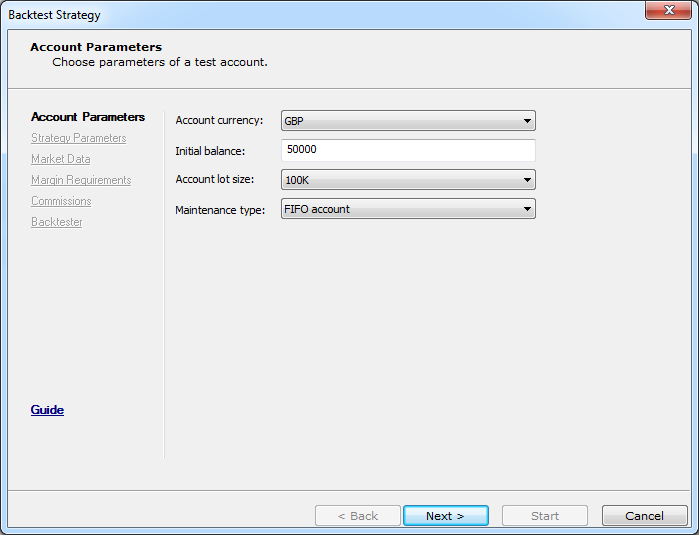
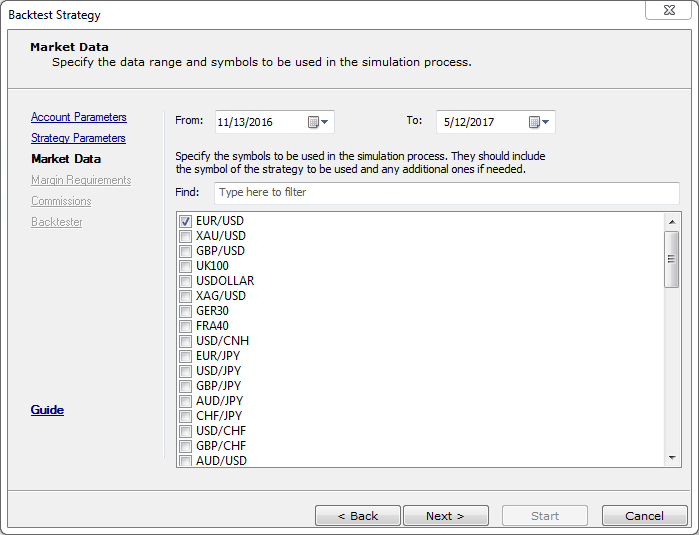

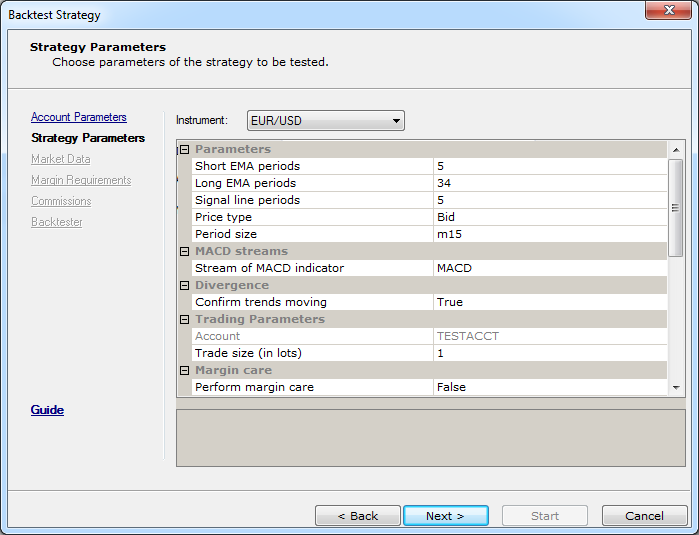
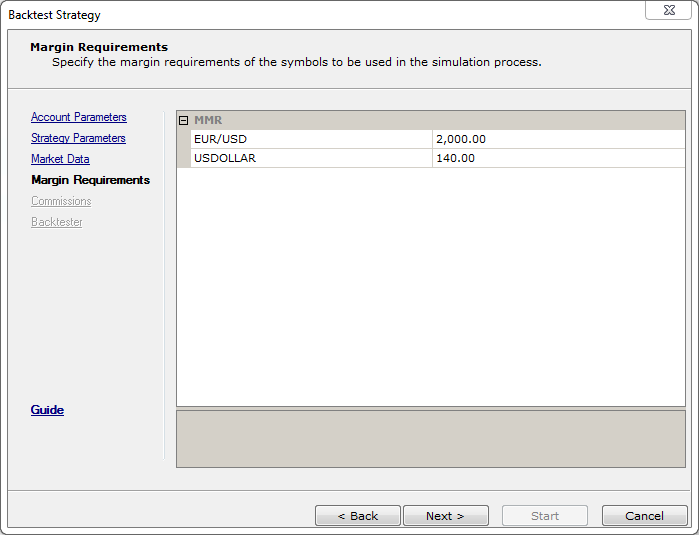
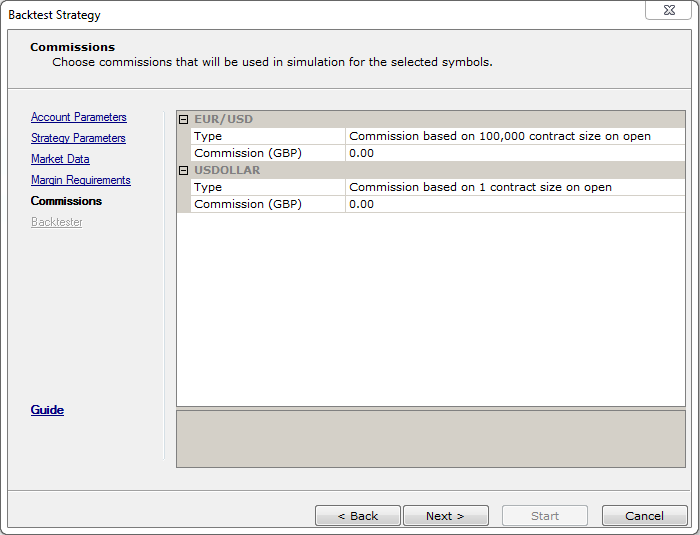
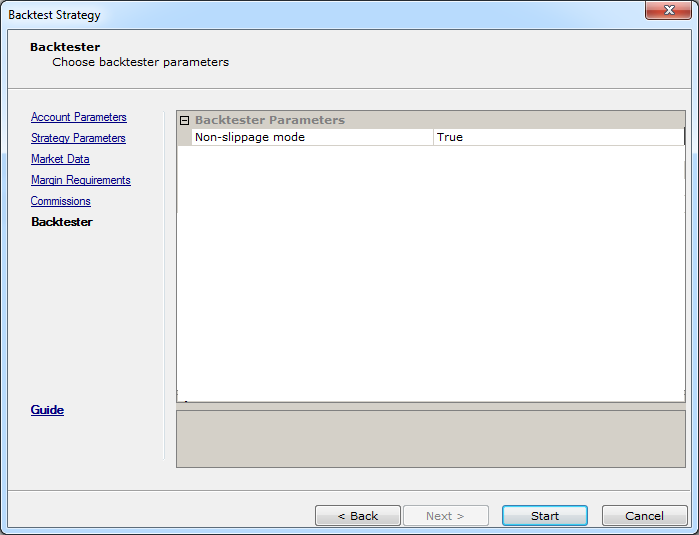
 button.
button. button.
button.