- In the Orders window, click the Stop/Limit cell of the entry order the stop/limit price of which is to be changed.
- In the Orders window, right-click the entry order, and then click Stop/Limit.
- On the Trading menu, point to Orders, and then click Stop/Limit.
- Press SHIFT + ALT + L.
Note: Before you click the command or press the keyboard shortcut, make sure that the entry order is selected in the Orders window.
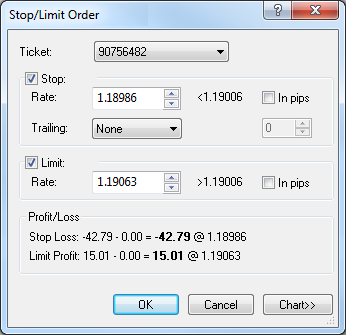
To view a five minute chart for the order symbol, click Chart.*
On the chart, you will see a line on the level of the order price. You can change the order price by dragging its line to the necessary level.
You will also see the entry order line if the entry order price is currently visible on the chart; otherwise, you will see the entry order marker at the upper or lower border.
Note: You cannot specify the price for your stop/limit order through a distance in pips if it is not supported by the server. In this case the In pips check boxes are unavailable.
- To specify the price directly, select or type the price in the appropriate Rate box.
- To specify the price through a distance, select the In pips check box, and then select or type the distance in pips in the appropriate Rate box.
Note: When you specify the price through a distance, the price for a stop/limit order is calculated at once when the position is opened: - The price for a stop order is calculated from the close price which is current at the moment of the position opening.
- The price for a limit order is calculated from the position open price.