- In the OCO list of the Orders window, right-click an entry order of your choice, and then, in the menu that appears, click Remove Order.
- In the OCO list of the Orders window, click an entry order of your choice, and then, press SHIFT + DELETE.
To select more than one order, hold down CTRL and click orders of your choice.
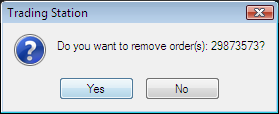
Note: If you select all entry orders of an OCO order, the whole order will be deleted.