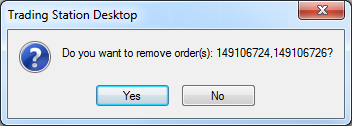Delete OCO Order
Brief
The article explains how to delete an OCO order.
Details
You can delete an OCO order as a whole.
To delete a whole OCO order
- In the Orders window, right-click the OCO heading, and then click Delete Orders.
Note: If the OCO area contains more than one OCO order, right-clicking the OCO heading causes deleting of all available OCO orders. To delete one particular OCO order, select
all of its entry orders, right-click the selected orders, and then, in the menu that appears, click Delete Orders.
- The Do you want to remove order(s)...? message appears.
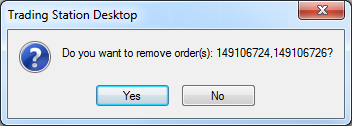
- Click Yes.
The OCO order or orders are deleted and disappear from the Orders window.
back