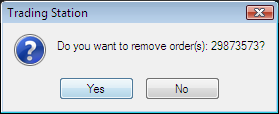Delete OTOCO Order
Brief
The article explains how to delete an OTOCO order.
Details
An OTOCO order can be deleted as a whole.
To delete a whole OTOCO order
- Do one of the following:
- In the Orders window, right-click the primary order of the OTOCO order you want to delete, and then, in the menu that appears, click Remove Order.
Note: To delete more than one OTOCO, press CTRL and click the primary orders of the OTOCO orders you want to delete.
- In the Orders window, click the primary order of the OTOCO order you want to delete, and then, press SHIFT+DELETE.
Note: To delete more than one OTOCO, press and click the primary orders of the OTOCO orders you want to delete.
- To delete all orders of the OTOCO list, right-click the header, and then, in the menu that appears, click Delete Orders.
- The Do you want to remove order(s)...? message appears.
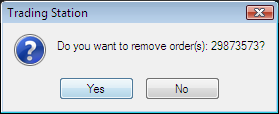
- Click Yes.
The selected contingent order or orders disappear from the Orders window.
back