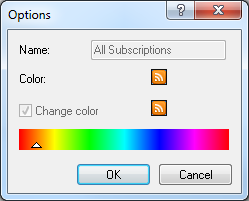Group Feeds
Brief
The article describes how you can group subscribed feeds.
Details
You can organize your subscribed RSS feeds into groups. All the feeds and groups of feeds are included in the default root group All Subscriptions.
Grouping allows you to view news of only one certain group of feeds in the News window.
To group feeds
- In the News or News Stories window, click Manage.
- The Manage Subscriptions dialog box appears.
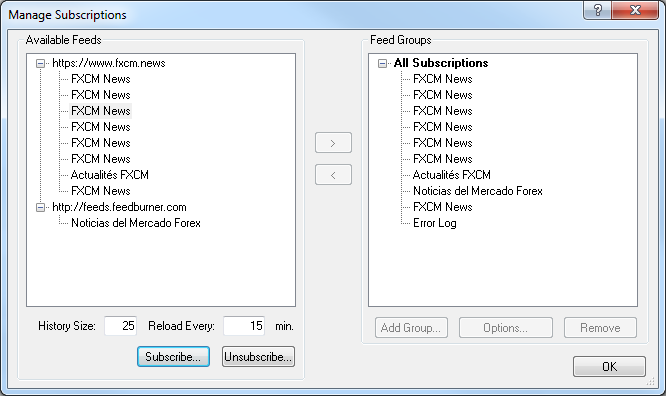
- To add a group, click Add Group in the right panel of the dialog box. The Add Group dialog box appears.
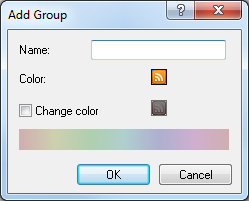
In the Name field, type the group name, and then click OK.
Note: If you wish to add a new group into an existing group, make sure that the name of the destination group is selected in the Feed Groups list before clicking Add Group.
- To add a feed to a group, click the group in the list of groups, then click the feed in the list of feeds, and then click the Add button.

Note: You can add one feed to a number of groups.
- To remove a feed from a group, click the feed in a group, and then click the Remove button
 or the Remove button below the list of groups.
or the Remove button below the list of groups.
- To customize an existing group, click the group name in the list of groups, and then click Options. The Options dialog box appears.
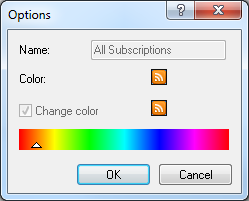
- In the Name field, type a new name for the group, and then click OK.
- To change the color of an existing group, select Change color, choose the desired color with the help of the slider, and click OK.
- To remove a group, click the group name in the list of groups, and then click Remove.
- Click OK.
back
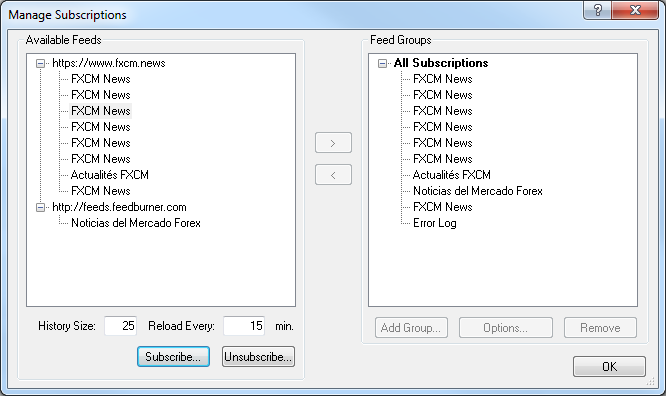
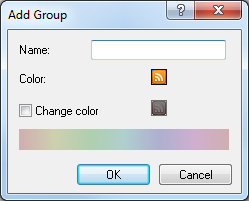

 or the Remove button below the list of groups.
or the Remove button below the list of groups.