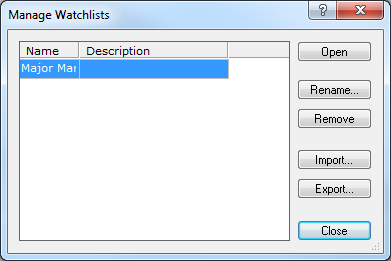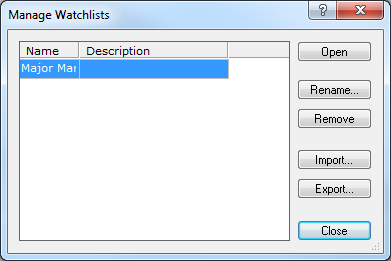Manage Watchlists
Brief
The article explains how to import, export, remove, rename, and apply watchlists with the help of one dialog box.
Details
All currently available chart watchlists are listed in the Manage Watchlists dialog box.
Using this dialog box, you can:
- Open watchlists.
- Import and export watchlists.
- Remove watchlists.
- Rename watchlists.
To use the Manage Watchlists dialog box
- On the View menu, point to Watchlists, and in the sub-menu that appears, click
Manage Watchlists .
The Manage Watchlists dialog box appears.
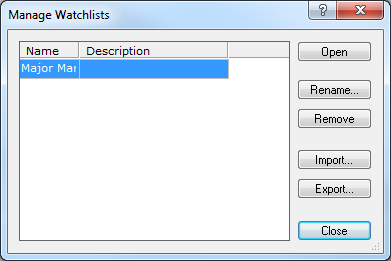
To open a watchlist:
- Click the watchlist you want to open.
- Click Open.
To rename a watchlist:
- In the list, click the watchlist of your choice.
- Click Rename.
- In the Rename Watchlist dialog box that appears, type a new name and
add a short description if you wish.
- Click OK.
To remove a watchlist:
- Click the watchlist you want to remove.
- Click Remove. The message Do you really want to remove the selected watchlist? appears.
- Click OK.
To import a watchlist from your computer:
- Click Import. In the dialog box that appears, choose the file with the watchlist of your choice and click Open.
The imported watchlist appears in the list of available watchlists.
To export a watchlist to your computer:
- Click the watchlist you want to export.
- Click Export. In the dialog box that appears, choose where to save the file with the
watchlist, type a name for the file, and then click Save.
back