The following scenarios are possible:
- If you drag the selected entry order(s) to the Entry Orders list, the Do you want to remove order(s)... from OTOCO order? message appears.

Note: Primary OTOCO orders cannot be moved to the Entry Orders list; if you drag all secondary (OCO) orders from an OTOCO order, its primary order becomes a regular entry order and moves to the Entry Orders list as well. - If you drag the selected entry order(s) to OCO, primary OTO, or another OTOCO orders, the Do you want to move order(s)... to another OCO/OTO/OTOCO order?
message appears.
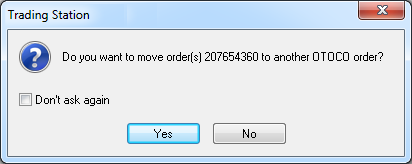
Note: Primary OTOCO orders cannot be moved to OCO and OTOCO orders; if you drag all secondary (OTO) orders of an OTOCO order, its primary order becomes a regular entry order and moves to the Entry Orders list. - If you drag the selected entry order(s) to the OCO header, the Do you want to create a new OCO order based on order(s)...? message appears.
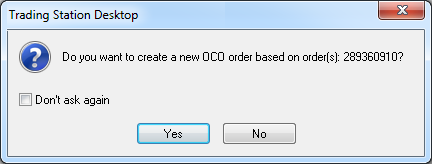
Note: Primary OTOCO orders cannot be moved to the OCO header; if you drag all secondary (OCO) orders from an OTOCO order, its primary order becomes a regular entry order and moves to the Entry Orders list. - If you drag the selected entry order(s) to a secondary OTO order, the Move order(s) dialog box appears.
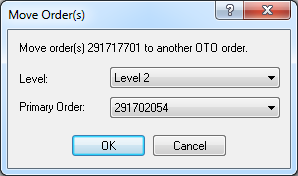
Note: Primary OTOCO orders cannot be moved to the OTO header; if you drag all secondary (OCO) orders from an OTOCO order, its primary order becomes a regular entry order and moves to the Entry Orders list.
In the Move order(s) dialog box, specify the following parameters: - In the Levels box, click the arrow
 , and then, in the list that appears, select a level or your choice.
, and then, in the list that appears, select a level or your choice. - In the Primary Order box, click the arrow
 , and then, in the list that appears, select an order number of your choice.
, and then, in the list that appears, select an order number of your choice.