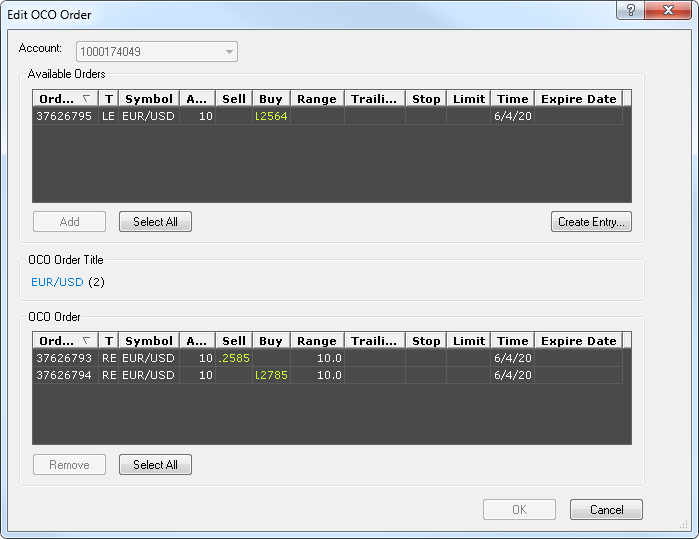Move Entry Orders of an OCO Order with the Edit OCO Order Dialog Box
Brief
The article explains how to move one or more entry orders to and from an OCO order with the help of the Edit OCO Order dialog box.
Details
With the help of the Edit OCO Order dialog box, any entry order available in the Entry orders list of the Orders window can be moved to an OCO order as well as
any order or orders of an OCO order can be moved to the Entry orders list.
To move one or more entry orders to or from an OCO order
- In the OCO list of the Orders window, right-click an entry order of the OCO order you want to modify, and then click Edit OCO Order.
- The Edit OCO Order dialog box appears.
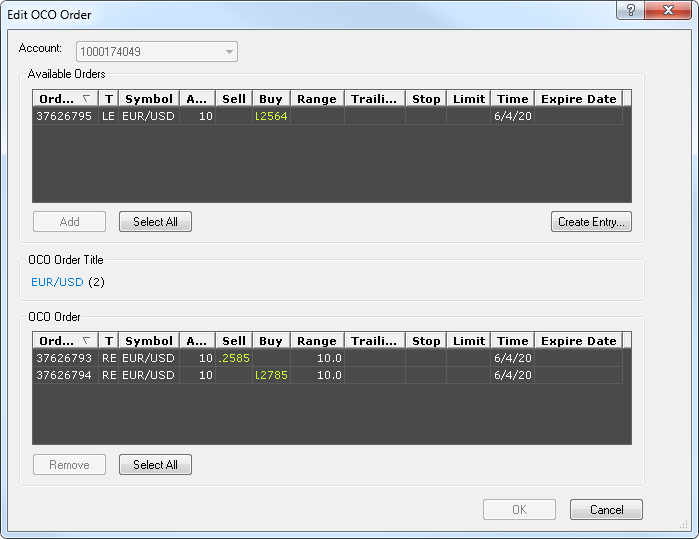
- Depending on what you want to do, take the following steps:
- To add orders to the OCO order, in the Available Orders area click an order of your choice, and then click Add or drag the selected order to the OCO Order area.
Note: You can select more than one order by holding down CTRL and clicking orders of your choice.
You can also select all orders in the area by clicking Select All.
- To move orders from the OCO order to the Entry Orders list, in the OCO Order area, click an order of your choice, and then click Remove or drag the selected order to
the Available Order area.
Note: You can select more than one order by holding down CTRL and clicking orders of your choice.
- Click OK.
In the Orders window, the orders disappear from their original lists and appear in the new ones.
back