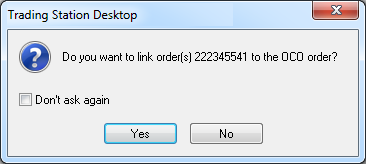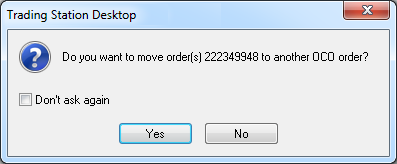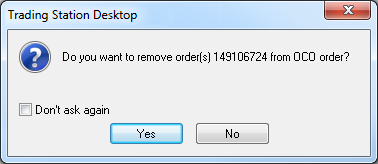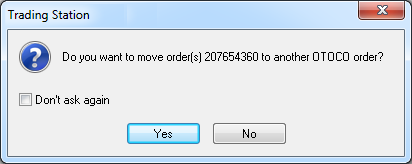Move Entry Orders of an OCO Order within Orders Window
Brief
The article explains how to move one or more entry orders to and from an OCO order within the Orders Window.
Details
Any entry order of the Orders window (regardless of whether it is a regular entry order from the Entry orders list or an order constituting any other
contingent order) can be moved to an OCO order as well as any order or orders of OCO can be moved from it to the Entry orders list or any other contingent order.
To add one or more entry orders to an OCO order
- In the Orders window, click an entry order of the Entry Orders, OCO, OTO, or OTOCO lists that you want to add to an OCO order.
To select more than one order hold down CTRL and click orders of your choice.
- Drag the selected order(s) to an OCO order of your choice in the OCO list. The following scenarios are possible:
- If you drag an entry order from the Entry Orders list, the Do you want to link order(s)... to the OCO order? message appears.
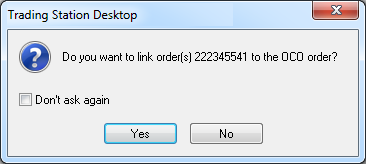
- If you drag an entry order from another contingent order, the Do you want to move order(s)... to another OCO order? message appears.
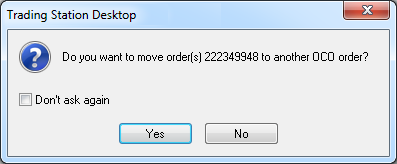
- Click Yes.
The entry orders disappear from their original lists and are added to the OCO order.
To move one or more entry orders from an OCO order
- In the Orders window, click an entry order of the OCO list that you want to move from an OCO order.To select more than one order hold down CTRL and click orders of your choice.
- Drag the selected order(s) to a destination of your choice (the Entry Orders, OCO, OTO, or OTOCO lists). The following scenarios are possible:
- If you drag the selected order(s) to the Entry Orders list, the Do you want to remove order(s)... from OCO order? message appears.
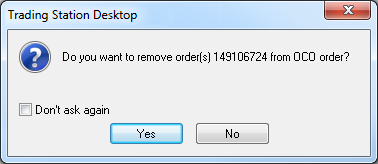
- If you drag the selected order(s) to another contingent order, the Do you want to move order(s)... to another OCO/OTO/OTOCO order? message appears.
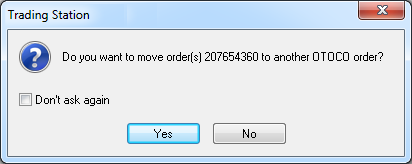
- Click Yes.
The entry orders disappear from the OCO list and are added to the selected list.
back