Strategy Dashboard Window
Brief
The article describes the Strategy Dashboard window and its fields.
Details
When you decide to run a strategy, to control the process, open the Strategy Dashboard window by clicking its tab in the FXCM Trading Station.
Note that the Strategy Dashboard tab can be either shown or hidden. To show or hide the tab, on the Menu bar, click Alerts and Trading Automation, and then, in the menu
that appears, point to Strategy Dashboard and select a value of your choice. The values are Show Always, Show When Strategy Is Running, and Don't Show.
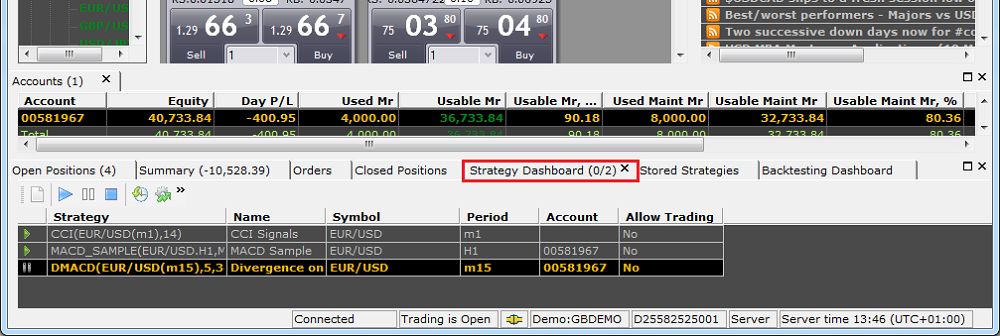
The window toolbar contains the following buttons:
 New Strategy or Alert - Clicking the button allows running new strategies and alerts.
New Strategy or Alert - Clicking the button allows running new strategies and alerts. Restart Strategy - Clicking the button allows restarting strategies and alerts.
Restart Strategy - Clicking the button allows restarting strategies and alerts. Pause Strategy - Clicking the button allows pausing strategies and alerts.
Pause Strategy - Clicking the button allows pausing strategies and alerts. Stop Strategy - Clicking the button allows stopping (removing) strategies and alerts.
Stop Strategy - Clicking the button allows stopping (removing) strategies and alerts. Backtest Strategy - Clicking the button allows launching Strategy Backtester.
Backtest Strategy - Clicking the button allows launching Strategy Backtester. Optimize Strategy - Clicking the button allows launching Strategy Optimizer.
Optimize Strategy - Clicking the button allows launching Strategy Optimizer. Toolbar_Option - Clicking the button allows adding or removing the toolbar buttons.
Toolbar_Option - Clicking the button allows adding or removing the toolbar buttons.
The table below contains a list of strategies uploaded to the Cloud. If the strategy you want to backtest is not listed, upload it. For details, see the Upload Strategy to the Cloud article of the
Strategy Backtester help.
The columns of the table are:
- The first column contains Started
 and Paused
and Paused  icons indicating a strategy status (running or paused).
icons indicating a strategy status (running or paused).
- Strategy contains abbreviated names of the strategies in use and some of parameters (instrument, period, etc.).
- Name contains full names of the strategies.
- Symbol contains symbols of the strategies.
- Period contains the periods of the strategies.
- Account contains the account numbers, on which the strategies are used.
- Allow Trading contains the info about whether trading is allowed or not while a strategy is used.
back
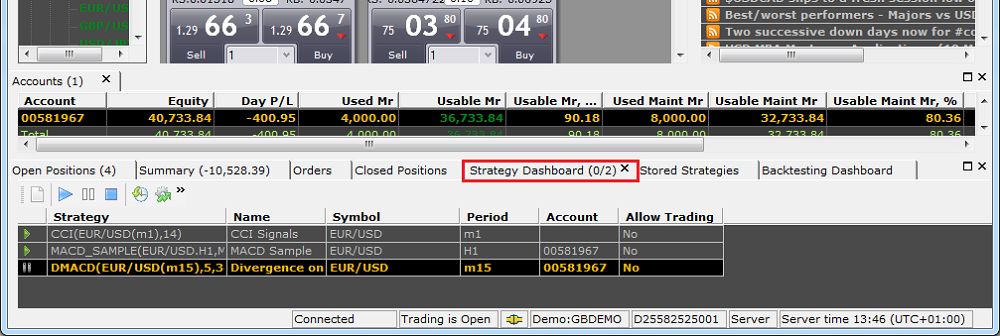
 New Strategy or Alert - Clicking the button allows running new strategies and alerts.
New Strategy or Alert - Clicking the button allows running new strategies and alerts. Restart Strategy - Clicking the button allows restarting strategies and alerts.
Restart Strategy - Clicking the button allows restarting strategies and alerts. Pause Strategy - Clicking the button allows pausing strategies and alerts.
Pause Strategy - Clicking the button allows pausing strategies and alerts. Stop Strategy - Clicking the button allows stopping (removing) strategies and alerts.
Stop Strategy - Clicking the button allows stopping (removing) strategies and alerts. Backtest Strategy - Clicking the button allows launching Strategy Backtester.
Backtest Strategy - Clicking the button allows launching Strategy Backtester. Optimize Strategy - Clicking the button allows launching Strategy Optimizer.
Optimize Strategy - Clicking the button allows launching Strategy Optimizer. Toolbar_Option - Clicking the button allows adding or removing the toolbar buttons.
Toolbar_Option - Clicking the button allows adding or removing the toolbar buttons.