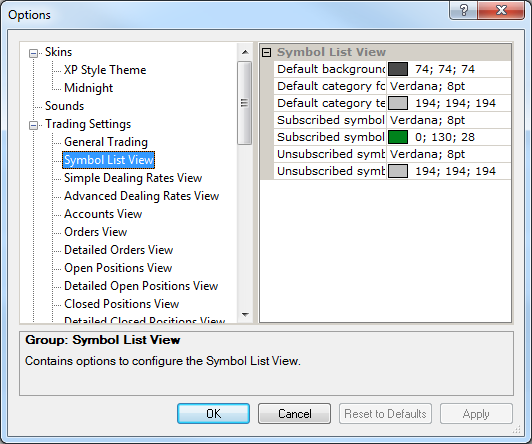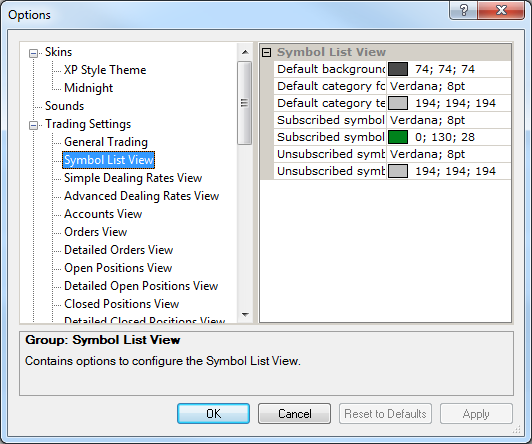Customize Symbol List View
Brief
The article describes how to customize the Symbol List view.
Details
You can customize symbols' colors and/or fonts in the Symbol List View window
of the Options dialog box.
To open the Symbol List View window and customize the color and font of any symbol
- On the System menu, click Options.
- The Options dialog box appears.
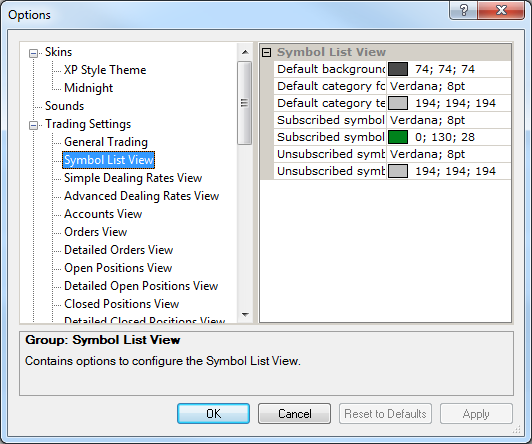
- In the list of options, select Symbol List View.
- In the right panel of the Options dialog box, click the color setting you want
to change, and then click a color of your choice in the Color palette.
- In the right panel of the Options dialog box, click the font setting you want
to change, and then select a font of your choice in the Fonts dialog box.
- Click OK or Apply.
back