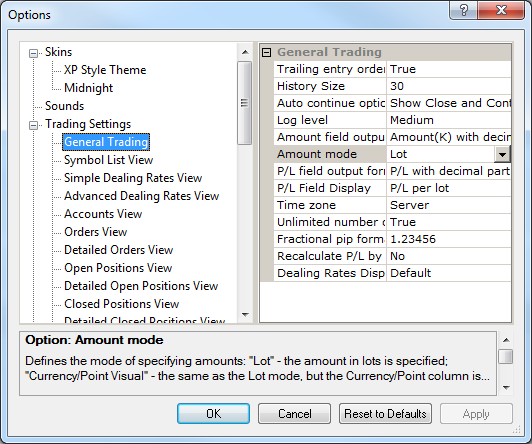Change Amount Mode
Brief
The article describes how to change the mode in which the amount of your order is specified.
Details
You can specify the amount of your order in one of the following modes:
- As a number of lots;
In this mode, when creating an order, you specify the number of lots you want to buy or sell.
- As amount of money you want to get for each point of profit;
In this mode, when creating an order, you specify how much money in the account currency you want to get for each point of profit of your order.
To change the amount mode
- On the System menu, click Options.
- The Options dialog box appears.
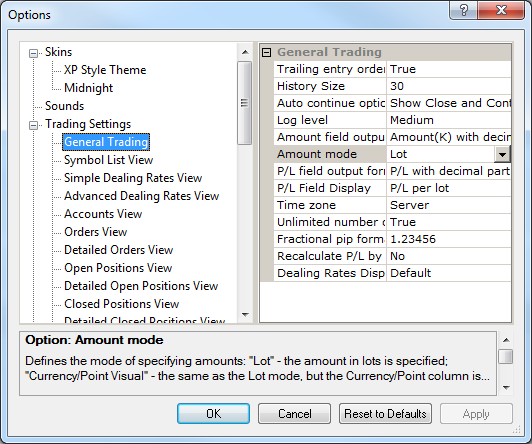
- Click General Trading.
- Change the Amount mode option:
- To set the amount mode in which order amount is specified as a number of lots, click Amount mode, and then
set the option to Lot or Currency/Point Visual.
The difference between these values is as follows.
If you set the Currency/Point Visual value, you will see the Currency/Point column near the Amount column in all trading windows
(Orders, Open Positions, Closed Positions and Summary).
- To set the amount mode in which order amount is specified as profit per point, click Amount mode, and then
set the option to Currency/Point Trade.
Note that, similarly to Currency/Point Visual, in this mode you will see the Currency/Point column near the Amount column in all trading windows
(Orders, Open Positions, Closed Positions and Summary).
- Click OK.
back