- On the toolbar, click Symbols.
- On the Trading menu, point to Dealing Rates, and then click Manage Symbol Subscription.
- On the toolbar of Marketscope, click the arrow of the Symbol button, and then in the drop-down menu that opens, click Symbols.
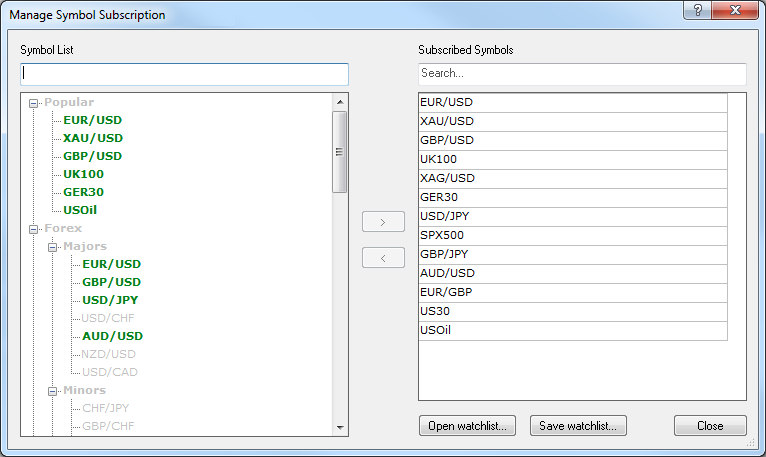
 .
. .
.Manage Symbol Subscription
Brief
The article explains how to subscribe to or unsubscribe from symbols with the help of the Manage Symbol Subscription dialog box.
Details
Using this dialog box you can subscribe to or unsubscribe from symbols. If you are subscribed to a symbol, you receive prices of this symbol that are displayed in the Dealing Rates window.
To manage symbol subscription
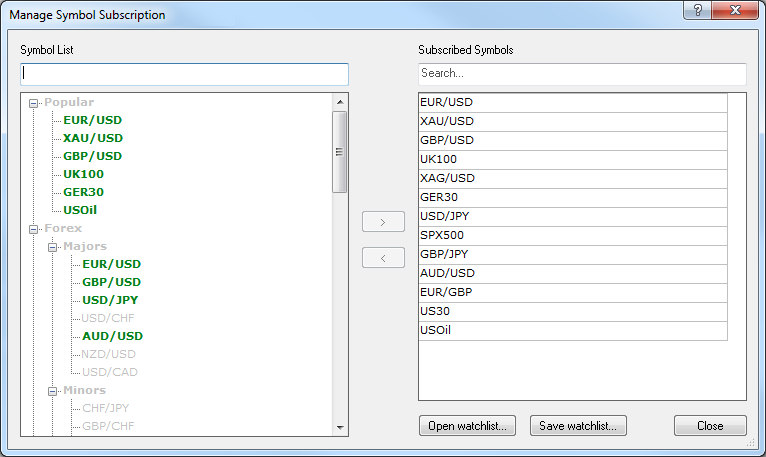
 .
. .
.Note: By default, full names of CFD Shares symbols are displayed in the Manage Symbol Subscription dialog box (and also in the Symbol List and Simple Dealing Rates windows), while ticker symbols are available in the tooltip. To change the name display to ticker symbols (with full names in the tooltip), on the System menu, click Options, in the left-hand panel of the dialog box that appears, under Trading Settings, click General Trading, and then, in the right-hand panel, under Name Display, click Ticker.