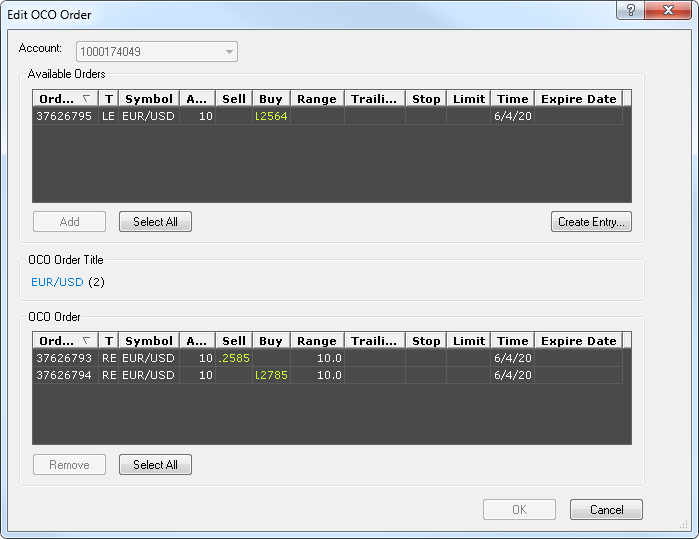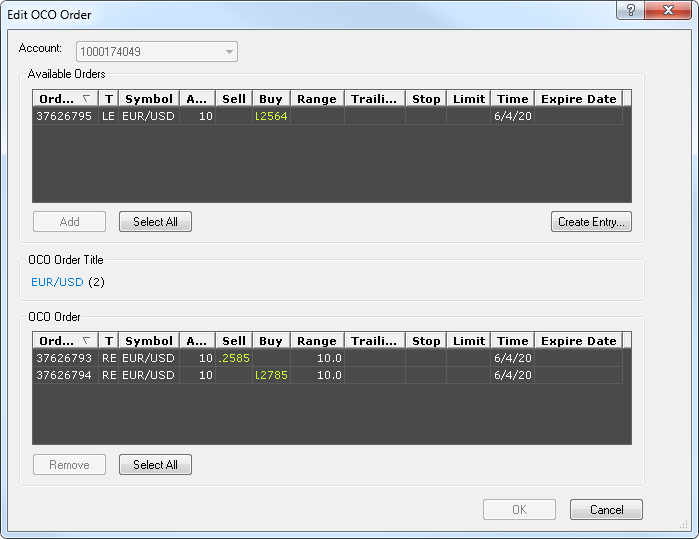Edit OCO Order Dialog Box
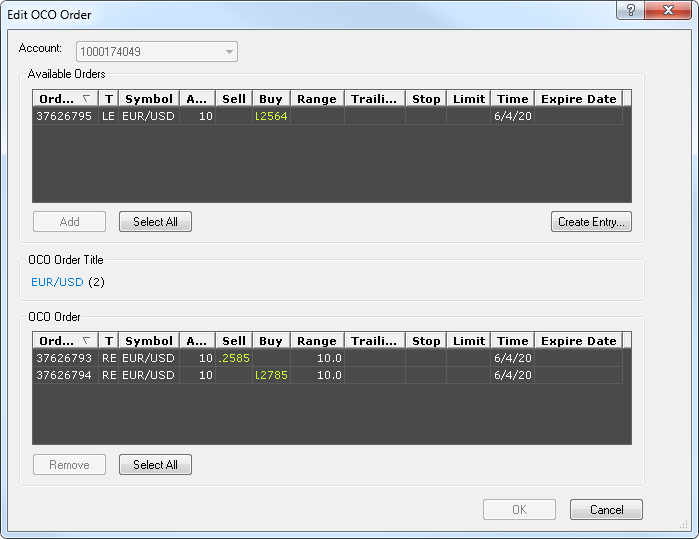
Using this dialog box you can change an OCO order.
- Account displays the number of the account on which the OCO order is created.
- Available Orders displays a list of entry orders that can be included in the OCO order.
To select an order from the list, click it.
- Add: if you click this button, the selected entry order (or orders) is added to the OCO order.
- Select All: if you click this button, all orders in the list are selected.
- Create Entry: if you click this button, the Create Entry Order dialog box appears.
Using this dialog box, you can create an entry order. This order appears in the list of available orders.
- OCO Order Title displays the title of the OCO order: the symbol(s) orders for which are included in the OCO order and the number of entry orders in the OCO Order.
- OCO Order displays a list of entry orders included in the OCO order.
- Remove: if you click this button, the selected entry order (or orders) is removed from the OCO order.
- Select All: if you click this button, all orders in the list are selected.
back