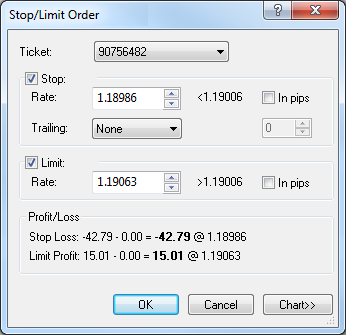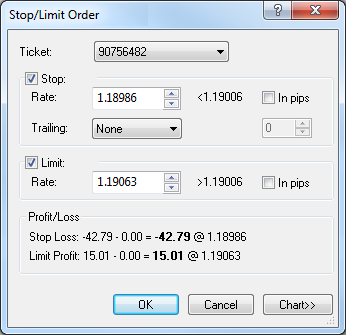Position Stop/Limit Dialog Box
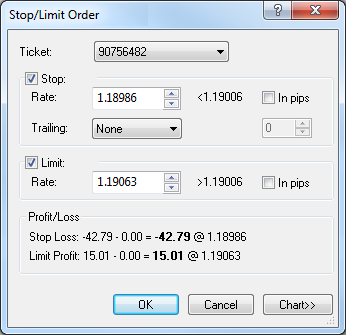
Using this dialog box you can create a stop/limit order on your position.
- Ticket displays the identifier of the position to be closed by the stop/limit order.
To change the position, click its identifier in this box.
- Stop: select this check box to create a stop order.
- Rate displays the price at which the stop order is to be created, select or type a price of your choice in this box. A sign with a number next to the box shows the condition that the stop price must
satisfy. The last box in the row displays the value in pips that will be used to calculate the stop price if you choose to specify it through a distance.
- Trailing: if you select a value other than None, this will make your stop order a trailing stop. If you choose the value Fixed, select or type the step in pips in the next box.
- Limit: select this check box to create a limit order.
- Rate displays the price at which the limit order is to be created, select or type a price of your choice in this box. A sign with a number next to the box shows the condition that the limit price must
satisfy. The last box in the row displays the value in pips that will be used to calculate the limit price if you choose to specify it through a distance.
- In pips: if you select these check boxes, stop/limit prices are calculated by using the stop/limit distances in pips.
- Profit/Loss displays stop loss and/or limit profit in pips for the specified prices.
In addition, the total amount of the commission to be charged for opening and closing the position is displayed.
- Chart:* if you click this button, you will see a five minute chart for the order symbol.
On the chart, you will see a line on the level of the order price. You can change the order price by dragging its line to the necessary level.
You will also see the position line if the position price is currently visible on the chart; otherwise,
you will see the position marker at the upper or lower border.
* If Marketscope is not installed on your computer, the dialog box has no Chart button, and the chart is unavailable.
back