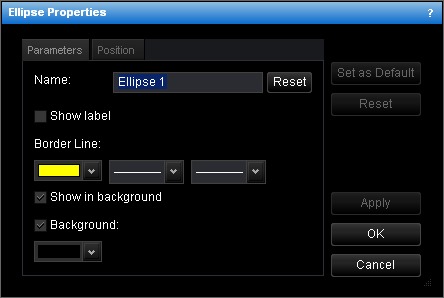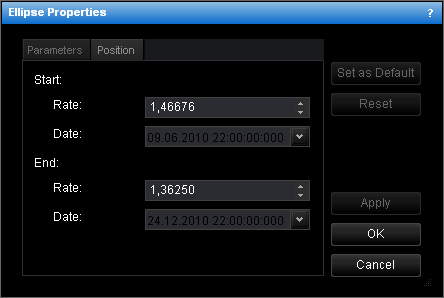Change Ellipse Properties
To change the properties of an ellipse:
- Do one of the following:
- Double-click the ellipse.
- Right-click the ellipse, and then click Change 'Ellipse Name', where Ellipse
Name is the name of the ellipse.
- See Change Properties/Remove Chart Elements.
- The Ellipse Properties dialog box will appear.
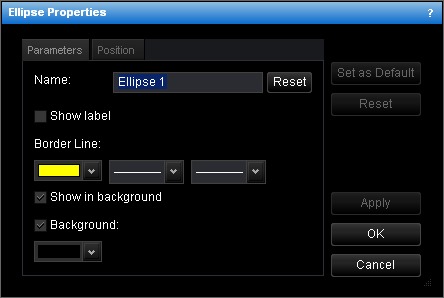
- Change the ellipse parameters on the Parameters tab:
- To change the name, in the Name box, type a new name.
Note: To reset the ellipse name to default, click Reset.
- To show the ellipse label, select the Show label check box. Otherwise, clear
the check box.
- To change the border line style, in the appropriate boxes of Border Line,
click the color, style and width of your choice.
- To show the ellipse in background, select the Show in background check box.
Otherwise, clear the check box.
- To show the ellipse background, select the Background check box. Otherwise,
clear the check box.
- To change the background color, in the Background box, click the color of
your choice.
- Change the ellipse position on the Position tab:
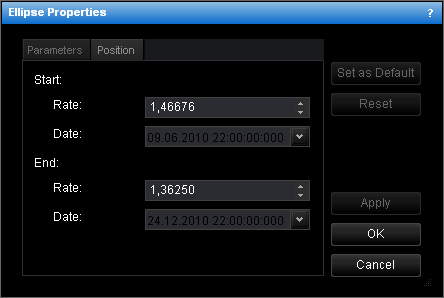
- To change the price and date and time at which the ellipse starts or ends, in the
appropriate Rate and Date boxes, select or type the price and date and
time.
Notes:
- To apply the changed properties (except the name) to all further ellipses by
default, click Set as Default.
- To reset factory settings for the ellipse, click Reset.
- Click OK.
back