- Drag the order line to the desired price level.
Note: You can drag the order line to any place on the chart, and then select or type the price. - Right-click the order line, label or marker, and then click Change Entry
Order.
Note: To make sure that the marker is the marker of the appropriate entry order, point to the marker. A tooltip indicating the trade operation ('S' for Sell, 'B' for Buy), the order rate, and the date and time when the order was created will appear.
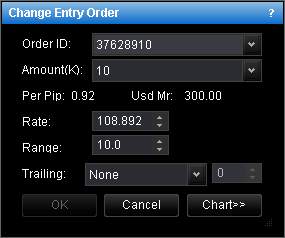
To view a five minute mini chart for the order symbol, click Chart.
On the mini chart, you will see a line on the level of the order price. You can change the order price by dragging its line to the necessary level.
The the cost of one pip price movement and used margin for the specified amount are shown in Per Pip and Usd Mr respectively. The total amount of the commission to be charged for opening and closing the position is shown in Comm.
- In the case of the Entry order, in the Rate box, select or type the entry order price.
- In the case of the Range Entry order, in the Rate box, select or type the stop price.
In the Range box, select or type the distance between the stop and limit prices in pips.
Note: To enable trailing entry orders, in the Trading Station Options set the option Trailing entry orders enabled under General Trading to Yes.