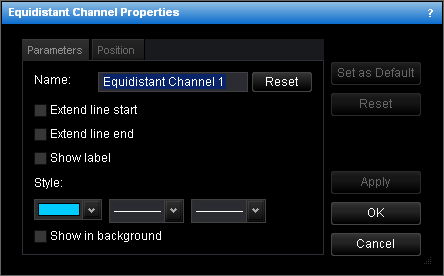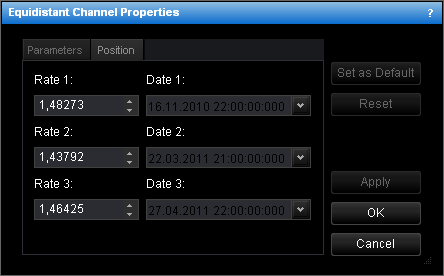Change Equidistant Channel Properties
To change the properties of an equidistant channel:
- Do one of the following:
- Double-click any line of the channel.
- Right-click any line of the channel, and then click Change 'Equidistant Channel
Name', where Equidistant Channel Name is the name of the equidistant channel.
- See Change Properties/Remove Chart Elements.
- The Equidistant Channel Properties dialog box will appear.
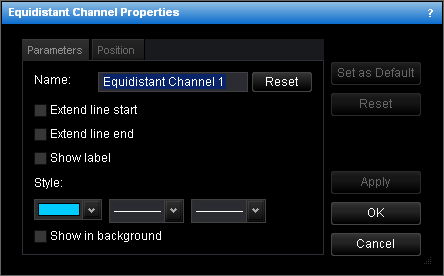
- Change the channel parameters on the Parameters tab:
- To change the name, in the Name box, type a new name.
Note: To reset the channel name to default, click Reset.
- To extend the channel lines from the start point, select the Extend line
start check box. Otherwise, clear the check box.
- To extend the channel lines from the end point, select the Extend line end
check box. Otherwise, clear the check box.
- To show the channel label, select the Show label check box. Otherwise, clear
the check box.
- To change the style of the channel lines, in the appropriate boxes, click the color,
style and width of your choice.
- To show the channel in background, select the Show in background check box.
Otherwise, clear the check box.
- Change the line position on the Position tab:
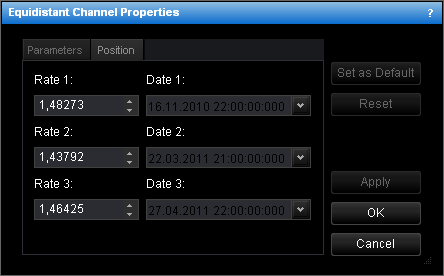
- To change the price and date and time of the three points of the channel, in the
appropriate Rate and Date boxes, select or type the price and date and
time.
Notes:
- To apply the changed properties (except the name) to all further equidistant
channels by default, click Set as Default.
- To reset factory settings for the equidistant channel, click Reset.
- Click OK.
back