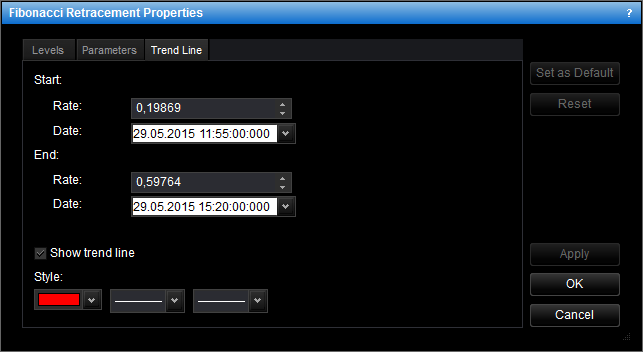Change Fibonacci Retracement Properties
To change the properties of a Fibonacci retracement:
- Do one of the following:
- Double-click any line of the Fibonacci retracement.
- Right-click any line of the Fibonacci retracement, and then click Change
'Fibonacci Retracement Name', where Fibonacci Retracement Name is the name of
the Fibonacci retracement.
- See Change Properties/Remove Chart Elements.
- The Fibonacci Retracement Properties dialog box will appear.
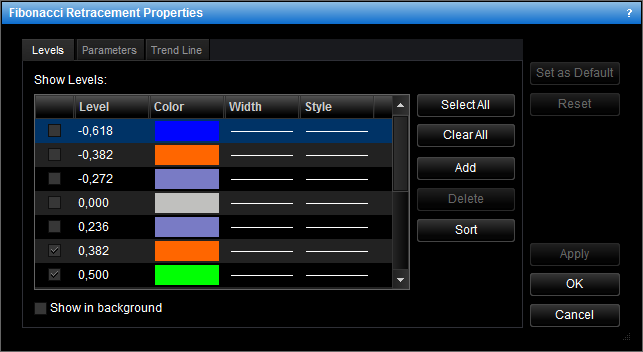
- Change the Fibonacci retracement levels on the Levels tab:
- To change the set of Fibonacci retracement levels the lines of which will be
displayed, select and/or clear the appropriate check boxes.
Notes:
- To select the full set of levels, click Select All.
- To clear the selection of levels, click Clear All. Note that to show a
Fibonacci retracement on the chart, at least one Fibonacci retracement level
must be selected.
- To change the appearance of any level line, in the appropriate boxes next to the
level, select the color, style, and width of your choice.
- To show the Fibonacci retracement in background, select the Show in
background check box. Otherwise, clear the check box.
- To edit a level, click the appropriate row, double-click the current value, type
your value in the format 0.000, and then press ENTER.
- To add a level, click Add. An empty row will be added to the table. Type your
value in the format 0.000, and then press ENTER.
- To remove a level, click the appropriate row in the table, and then click
Delete.
- To sort the levels in ascending order, click Sort.
- Change the Fibonacci retracement parameters on the Parameters tab:
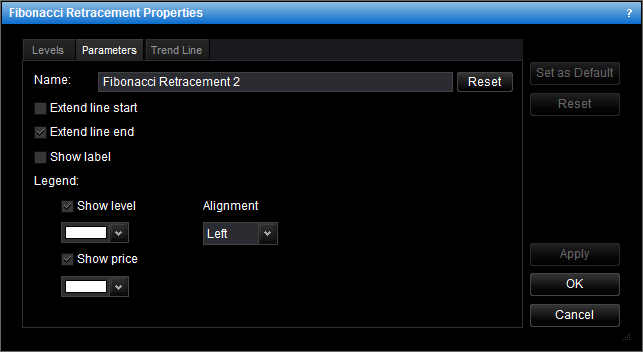
- To change the name of the Fibonacci retracement, in the Name box type a new
name.
Note: To reset the Fibonacci retracement name to default, click Reset.
- To extend the level lines to the left, select the Extend start check box.
Otherwise, clear the check box.
- To extend the level lines to the right, select the Extend end check box.
Otherwise, clear the check box.
- To show the Fibonacci retracement label, select the Show label check box.
Otherwise, clear the check box.
- To show the levels in the legend of the level lines, select the Show level check box.
To hide the levels, clear the check box.
- To change the color of the legend level values, in the appropriate box, click the
Arrow button
 , and then from the
Color palette, select the color of your choice.
, and then from the
Color palette, select the color of your choice.
- To show the level prices in the legend of the level lines, select the Show price
check box. To hide the level prices, clear the check box.
- To change the color of the legend level prices, in the appropriate box, click the
Arrow button
 , and then from the
Color palette, select the color of your choice.
, and then from the
Color palette, select the color of your choice.
- To change the alignment of the legend, in the Alignment box, click the
Arrow button
 , and then select the
alignment of your choice.
, and then select the
alignment of your choice.
- Change the trend line properties on the Trend Line tab:
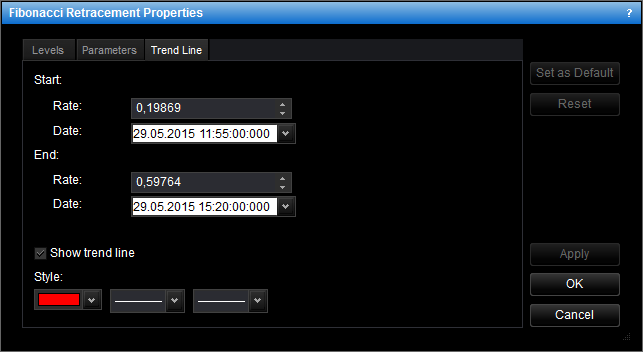
- To change the price level and date and time at which the trend line starts or ends,
in the appropriate Rate and Date boxes, select or type the price level
and date and time.
- To show the trend line, select the Show trend line check box. Otherwise,
clear the check box.
- To change the trend line style, in the appropriate boxes, click the color, style and
width of your choice.
Notes:
- To apply the changed properties (except the name) to all further Fibonacci
retracements by default, click Set as Default.
- To reset factory settings for the Fibonacci retracement, click Reset.
- Click OK.
You can change the default values of the Fibonacci Retracement tool. See Fibonacci Retracement Options.
back
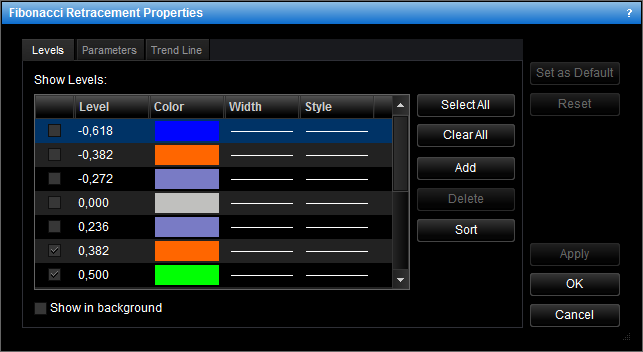
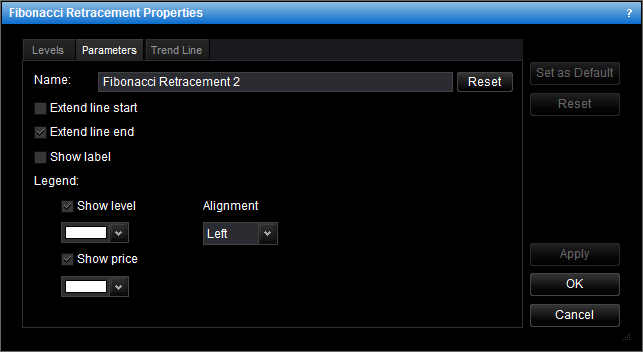
 , and then from the
Color palette, select the color of your choice.
, and then from the
Color palette, select the color of your choice. , and then from the
Color palette, select the color of your choice.
, and then from the
Color palette, select the color of your choice. , and then select the
alignment of your choice.
, and then select the
alignment of your choice.