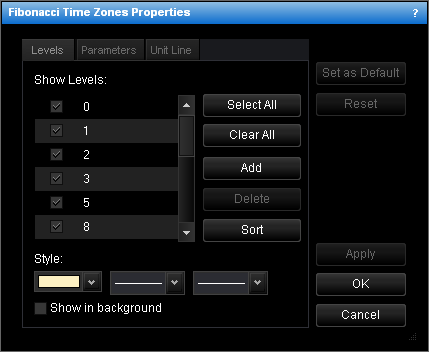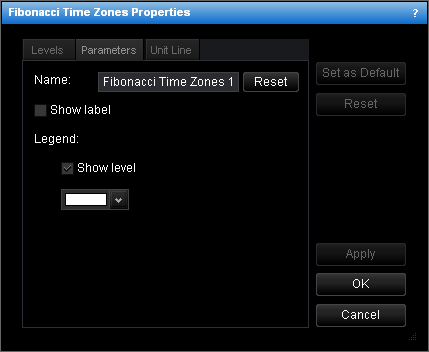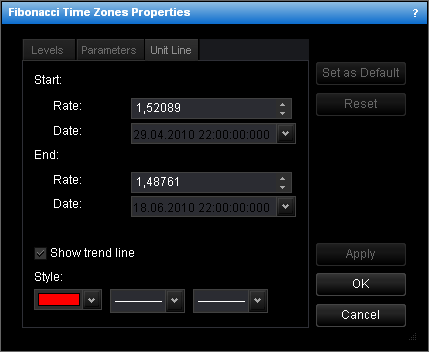Change Fibonacci Time Zones Properties
To change the properties of Fibonacci time zones:
- Do one of the following:
- Double-click any line of the Fibonacci time zones.
- Right-click any line of the Fibonacci time zones, and then click Change
'Fibonacci Time Zones Name', where Fibonacci Time Zones Name is the name of the
Fibonacci time zones.
- See Change Properties/Remove Chart Elements.
- The Fibonacci Time Zones Properties dialog box will appear.
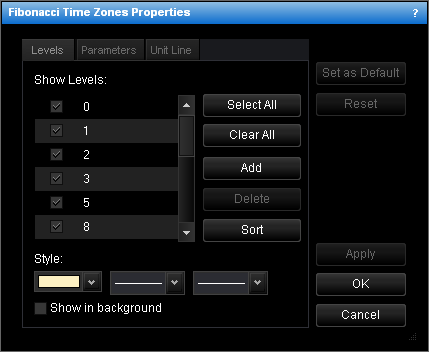
- Change the Fibonacci time zones levels on the Levels tab:
- To change the set of Fibonacci time zones levels the lines of which will be
displayed, select and/or clear the appropriate check boxes.
Notes:
- To select the full set of levels, click Select All.
- To clear the selection of levels, click Clear All. Note that to show
Fibonacci time zones on the chart, at least one Fibonacci time zones level must
be selected.
- To change the style of level lines, in the appropriate boxes, click the color, style
and width of your choice.
- To show the Fibonacci time zones in background, select the Show in background
check box. Otherwise, clear the check box.
- To edit a level, click the appropriate row, double-click the current value, type
your value, and then press ENTER.
- To add a level, click Add. An empty row will be added to the table. Type your
value, and then press ENTER.
- To remove a level, click the appropriate row in the table, and then click
Delete.
- To sort the levels in ascending order, click Sort.
- Change the Fibonacci time zones parameters on the Parameters tab:
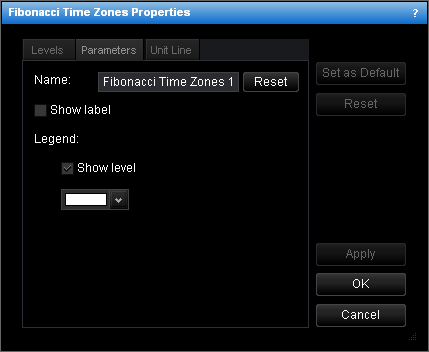
- To change the name of the Fibonacci time zones, in the Name box type a new
name.
Note: To reset the Fibonacci time zones name to default, click Reset.
- To show the Fibonacci time zones label, select the Show label check box.
Otherwise, clear the check box.
- To show levels in the legend of the level lines, select the Show level check
box. Otherwise, clear the check box.
- To change the color of the legend level, click the color of your choice in the
appropriate box.
- Change the unit line properties on the Unit Line tab:
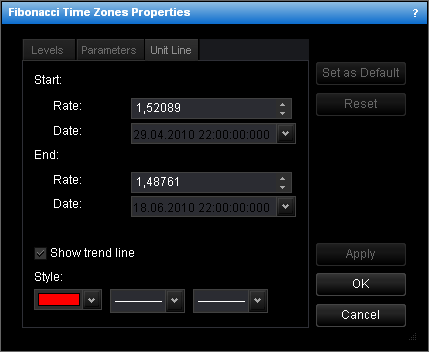
- To change the price level and date and time at which the unit line starts or ends,
in the appropriate Rate and Date boxes, select or type the price level
and date and time.
- To show the unit line, select the Show unit line check box. Otherwise, clear
the check box.
- To change the unit line style, in the appropriate boxes, click the color, style and
width of your choice.
Notes:
- To apply the changed properties (except the name) to all further Fibonacci time
zones by default, click Set as Default.
- To reset factory settings for the Fibonacci time zones, click Reset.
- Click OK.
back